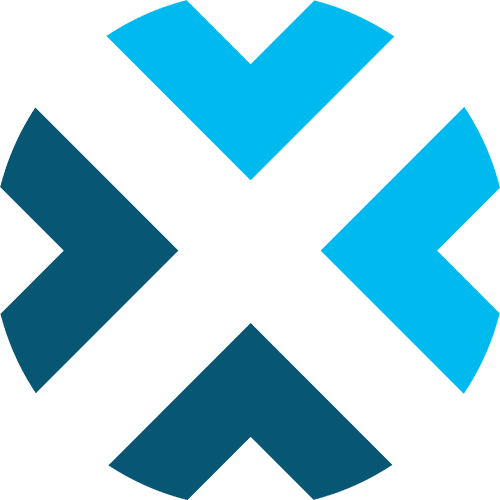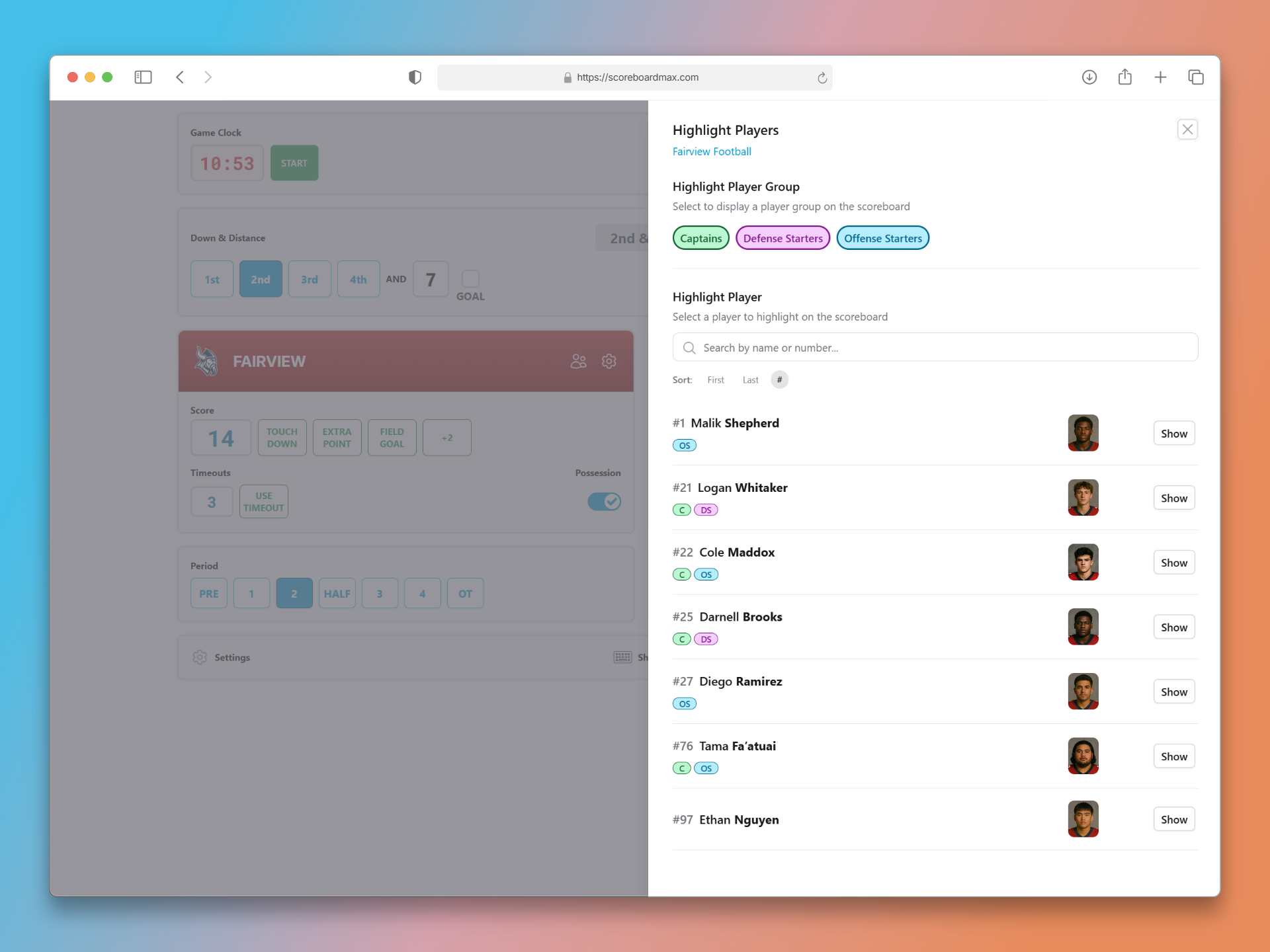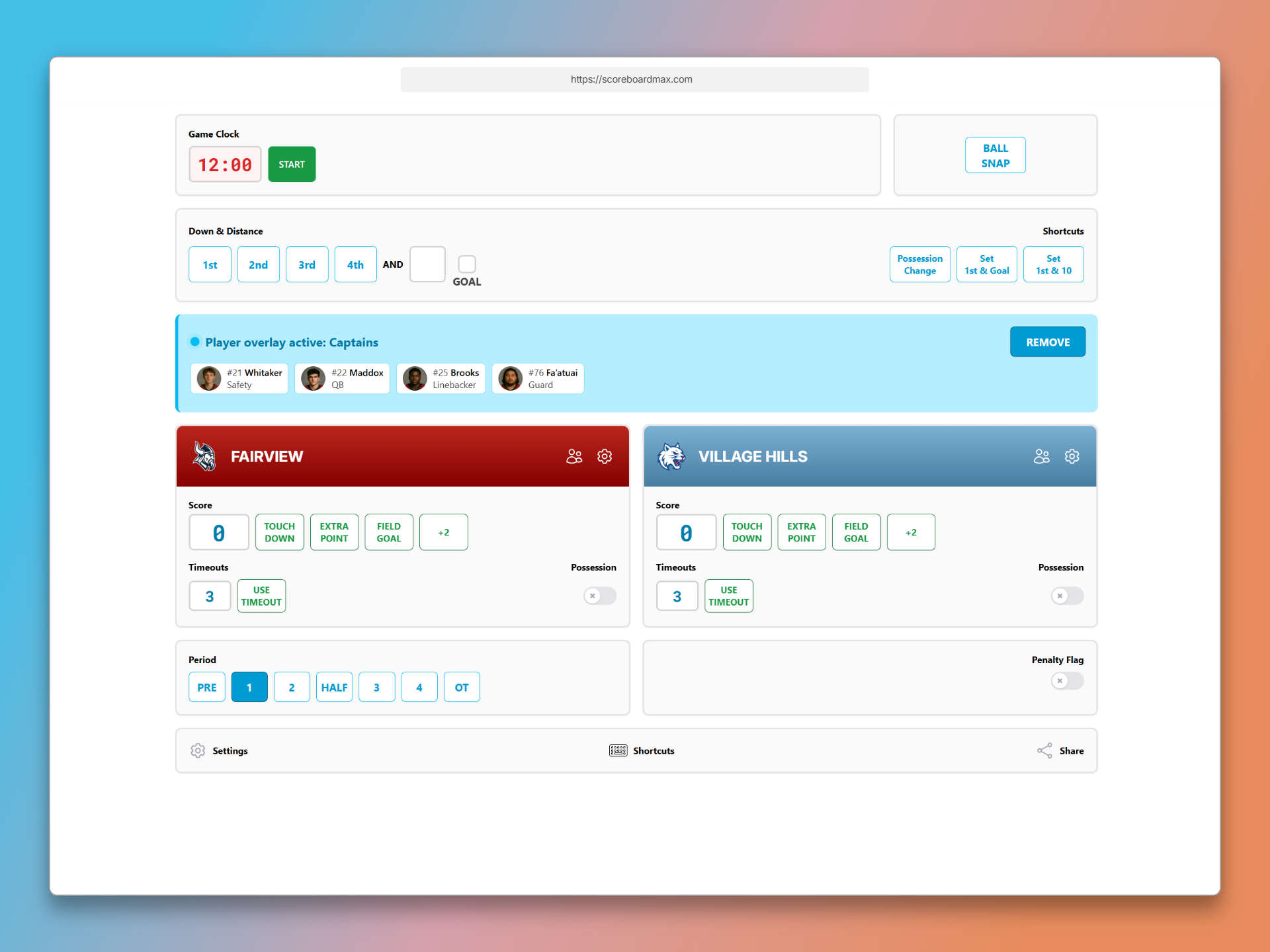How to Use Player Overlays
Highlight individual players or player groups during broadcasts with dynamic overlay displays
Player overlays allow scoreboard operators to display individual players or groups of players as an overlay during broadcasts. This feature is perfect for highlighting starters, MVPs, captains, and other key players during game commentary.
The overlay displays player information pulled directly from your team roster, including names, numbers, positions, and photos (when available), creating professional-looking graphics that enhance your broadcast presentation.
Step 1: Set Up Your Team Roster
Before you can use player overlays, you need to ensure your team has a complete roster with player information. The overlay will display whatever data is available in your roster.
- First, create a roster for your team with player names, numbers, and positions. Learn how to create a roster here.
- Add player photos to enhance the overlay display (optional but recommended).
- Once your roster is complete, attach it to your team either in the Teams section under team details, or directly in the team's settings on the scoreboard.
- You can show players from only one team at a time on the overlay.
Pro Tip: Player photos aren't required, but they significantly enhance the visual impact of your overlays. Consider adding photos for key players like starters and captains.
Don't have a ScoreboardMax account yet? Create a free account in seconds.
No credit card required
Step 2: Select Players for the Overlay
With your roster in place, you can now select individual players or groups of players to display as overlays during your broadcast.
- In the scoreboard controls, click on the "People" icon to the right of the team name you want to feature.
- For a single player: Simply click on the player to immediately send them to the overlay.
- For a group of players: Click on the name of the group you want to overlay (such as "Starters" or "Captains").
- Optionally change the group title if you want to customize the display text.
- Click "Confirm" to send the group to the overlay display.
Step 3: Manage and Remove Overlays
Once players are displayed on the overlay, you have full control over when to remove them from the broadcast.
- When players are active on the overlay, a banner will appear in your scoreboard controls showing who is currently displayed.
- The overlay will remain visible until you manually remove it – there's no automatic timeout.
- To remove the overlay, simply click the "Remove" button in the banner within your scoreboard controls.
- The overlay will immediately disappear from the broadcast display.
Pro Tip: Most operators display overlays for 15-20 seconds, giving commentators time to discuss the featured players before removing the overlay.
Common Player Overlay Use Cases
Here are some popular ways broadcasters use player overlays to enhance their game coverage:
- Starting Lineups: Display starters at the beginning of a game.
- Player of the Game: Highlight standout performers during after a game is complete.
- Team Captains: Feature team leaders during pregame activities.
- Penalties: Show players involved in penalty situations.
- Scoring Plays: Highlight players who just scored or assisted to give viewers more context about the action.
Frequently Asked Questions (FAQ)
How many players can I include in a group overlay?
- You can include a maximum of 12 players in a single group overlay. The system won't allow you to create groups larger than this limit.
Can I display overlays for both teams at the same time?
- No, you can only display one team's overlay at a time. You'll need to remove the current overlay before displaying players from the other team.
How long should I keep overlays displayed?
- Overlays stay visible until you manually remove them. Most operators display them for 15-20 seconds, giving commentators enough time to discuss the featured players without cluttering the screen too long.
Are player photos required for overlays to work?
- No, player photos are not required. The overlay will display player names, numbers, and positions even without photos. However, adding photos significantly enhances the visual appeal of your overlays.
What happens if a player doesn't have complete roster information?
- The overlay will display whatever information is available in your roster. If a player is missing a number or position, the overlay will simply show the available data.
Still have questions? Please don't hesitate to contact our support team. We're happy to help!
Getting Started with ScoreboardMax
Everything you need to create professional sports broadcasts:
Create a Scoreboard
Have a broadcast-ready scoreboard configured in minutes.
Create a Team
Add teams with custom logos and colors for reuse across scoreboards.
Create a Roster
Add player rosters to highlight individuals and showcase lineups.
Use Player Overlays
Spotlight individual athletes during your broadcast.
Use Presets
Save configurations for different game types and quick setup.
Add to Streaming Software
Connect to OBS, Streamlabs, XSplit, and more with our guides.