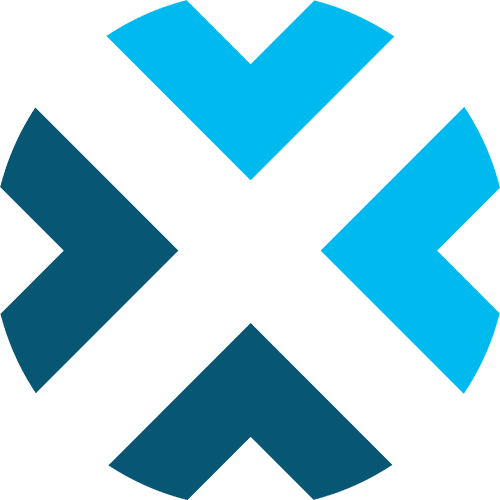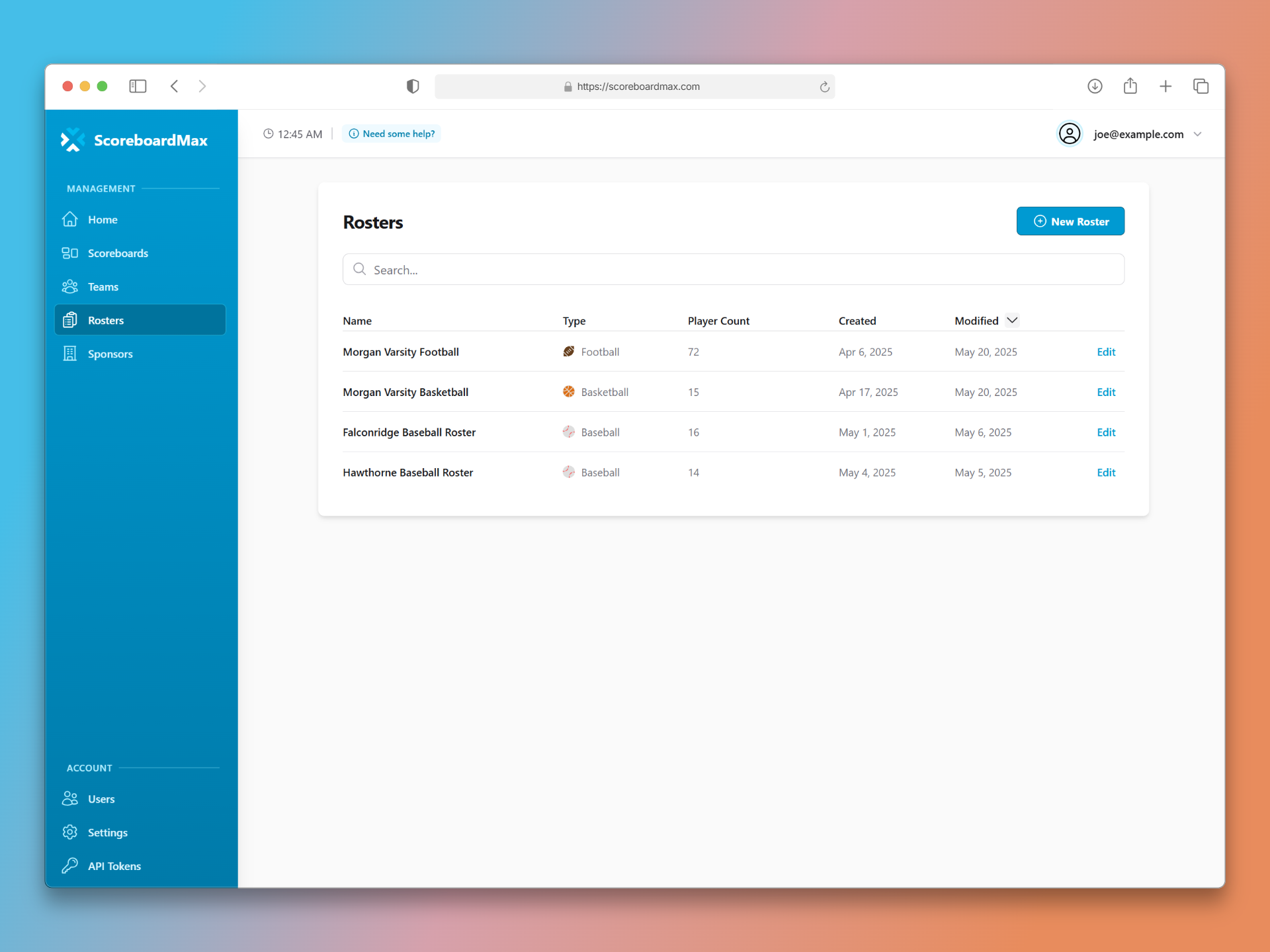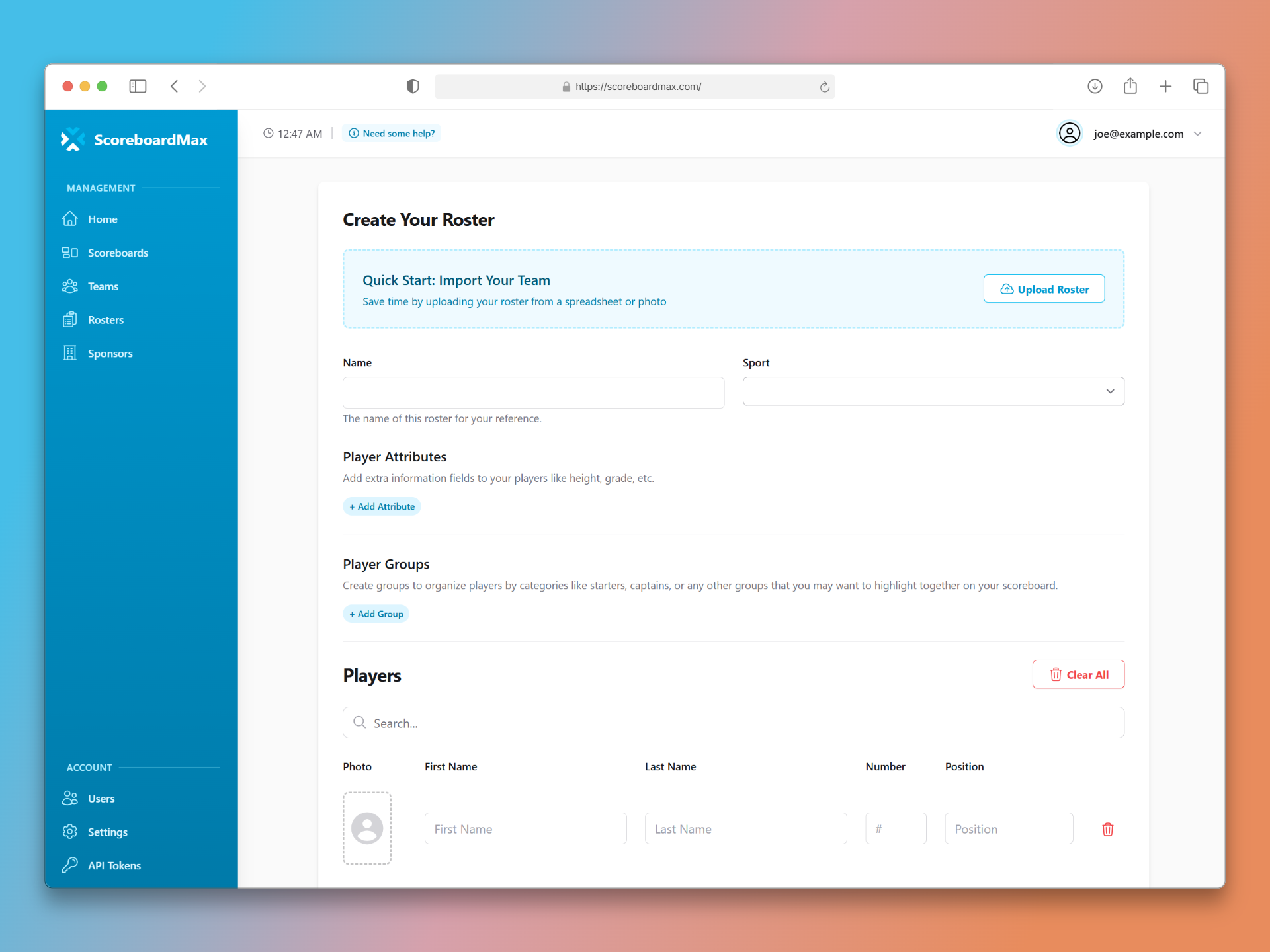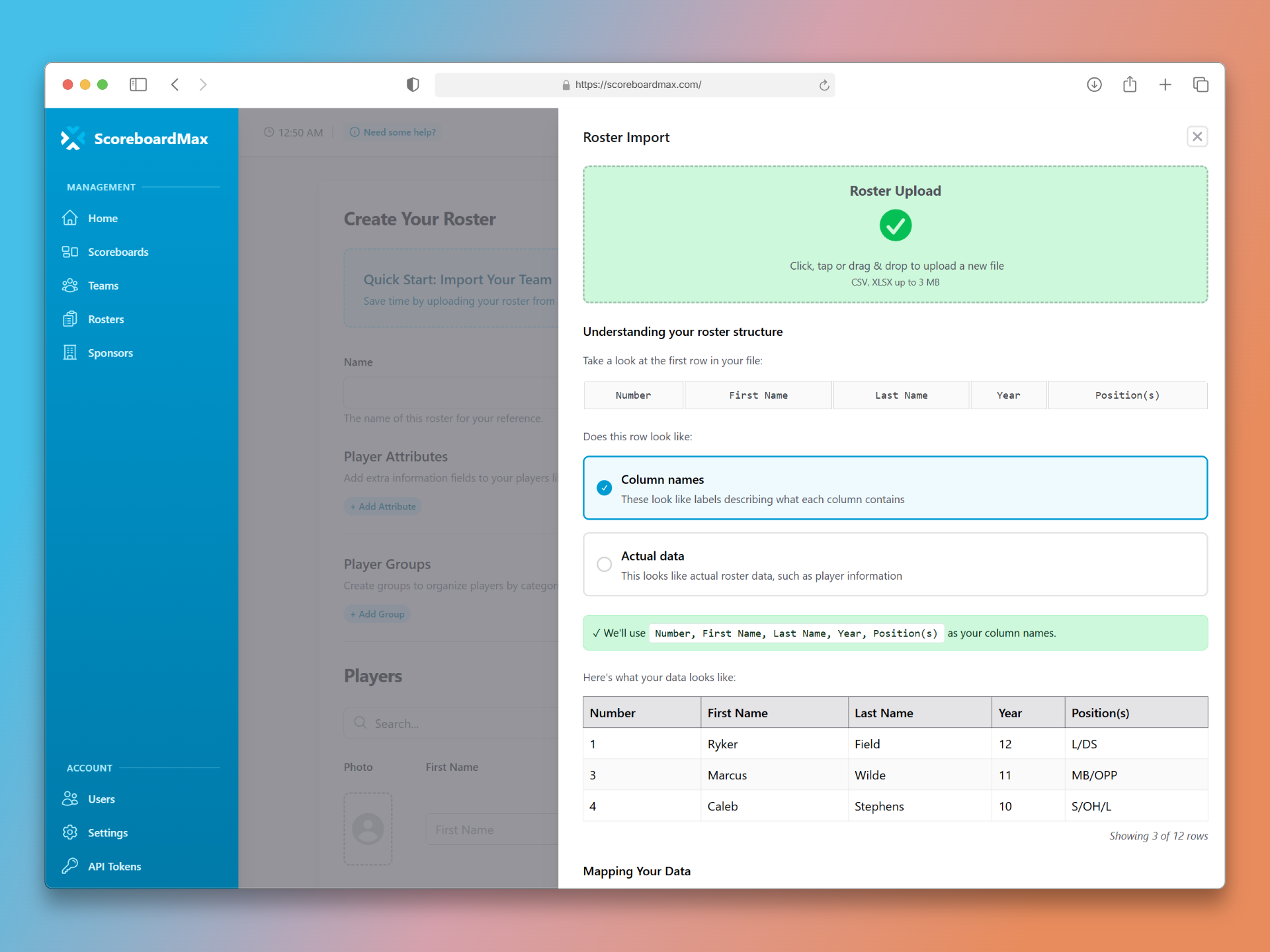How to Create a Roster
Add player rosters to your scoreboard to unlock engaging broadcast features and make your production shine!
By adding a player roster to your team, you can unlock some really cool extra features for your broadcasts. For example, you can highlight players when they score, showcase specific groups of players (like your team captains or starting lineup), or even display who's currently up to bat, on the wrestling mat, or serving in volleyball.
Step 1: Go to the Rosters Section
First things first, head over to the 'Rosters' section in your ScoreboardMax account. You'll find it in the main menu, usually on the left side of your screen.
- This is where you'll see all your current rosters. You can also search for them, manage them, or create new ones.
- To start a new roster, just click the "New Roster" button. You'll find this in the top right corner of the Rosters page.
Don't have a ScoreboardMax account yet? Create a free account in seconds.
No credit card required
Step 2: Set Up Your Roster's Details
Next, you'll give your roster a name and decide what information you want to include for your players.
- Roster Name: The name you give your roster is just for your own organization; it won't actually appear on your scoreboards.
- Sport: Select the sport this roster is for. This helps you easily find the right roster when you're setting up your scoreboards later.
- Player Info: For every roster, you can include a player's name, number, and position. But you're not limited to that! You can also add other details like height, age, grade, or anything else you find useful. You can add up to five extra custom details (we call these 'player attributes') to your roster.
- Player Groups: You can also create 'player groups' to organize players – think captains, starters, MVPs, or any other groups you want to highlight. During your broadcast, you can easily show these entire groups on your scoreboard as an overlay. Each roster can have up to five different player groups.
- Adding Players: Once you've set up any custom details or groups, it's time to add your players! Don't worry if you don't have every piece of information for every player – that's perfectly okay. Just provide what you have. The more information you add, the more impressive your player highlights can be.
- Player Photos: If you have photos of your players, you can drag and drop them onto the player's icon, or click the icon to browse and select the image file. Use the highest quality images you have, and we will automatically convert and optimize them for the broadcast overlay.
- Assigning to Groups: If a player belongs to one of your defined groups (like 'Starters'), click the badge icon under their name to add them to that group.
Pro Tip: Typing in all these details manually can take a while, especially for big teams. If you already have the roster in a digital file (like a spreadsheet), check out how easy it is to import it and save yourself some time!
Importing a Roster (The Easy Way!)
Got your player details in a file already? Great! You can quickly import them into ScoreboardMax.
- On the main roster page, click or tap the "Upload Roster" button.
- If you have a spreadsheet (like an Excel or CSV file) with your player data, you can click to browse for the file or simply drag and drop it into the import panel.
- Don't stress too much about how your file is formatted; our system will try its best to automatically figure out the information.
- After the file uploads, we'll guide you through a few simple questions. This helps us make sure we've understood the data in your roster correctly and lets you choose exactly which details you want to bring in.
- If you already have some players in the roster, you can choose whether the imported data adds to what's there, replaces it completely, or merges with the existing information.
- Only have a paper copy? No problem! Don't re-type it! Snap a clear picture of it with your phone. Then, from the import panel, follow the link to our AI tool. It can often convert your photo into a digital file that you can then quickly import.
Frequently Asked Questions (FAQ)
I don't have all the information for every player. What should I do?
- That's perfectly okay! Just fill in the information you have. We'll use whatever details are available to enhance your broadcast. Of course, the more complete the information, the better your highlights will look, but having some information is always better than none.
What exactly are "player attributes"?
- Player attributes are extra, custom fields you can add to your roster for details we don't include by default. Think things like height, age, school grade, or any other specific piece of information you want to track for your players.
- It's worth noting that while this additional data might not always be displayed directly on the scoreboard itself, it can be very helpful as a reference for your commentators, producers, scoreboard operators, or anyone else involved in your broadcast.
And what are "player groups"?
- Player groups let you bundle players together so you can highlight them all at once on the scoreboard. For instance, you could create a group for your 'Starting Lineup' to introduce them at the start of the game, or an 'MVPs' group to showcase them at the end.
- Once you've assigned players to a group, you can display that entire group as an overlay on your scoreboard with just a couple of clicks.
- Each player group can contain a maximum of 12 players.
Can I export my roster once I've created it?
- Yes, absolutely! After you've created or updated your roster, look in the upper right corner of the roster management page. You'll find a "Download" button there. Clicking it will let you download your roster in various common formats.
- This is super handy if you want to provide digital or printed copies to your commentators, production crew, or anyone else helping out with your broadcast.
Still have questions? Please don't hesitate to contact our friendly support team. We're happy to help!
Getting Started with ScoreboardMax
Everything you need to create professional sports broadcasts:
Create a Scoreboard
Have a broadcast-ready scoreboard configured in minutes.
Create a Team
Add teams with custom logos and colors for reuse across scoreboards.
Create a Roster
Add player rosters to highlight individuals and showcase lineups.
Use Player Overlays
Spotlight individual athletes during your broadcast.
Use Presets
Save configurations for different game types and quick setup.
Add to Streaming Software
Connect to OBS, Streamlabs, XSplit, and more with our guides.