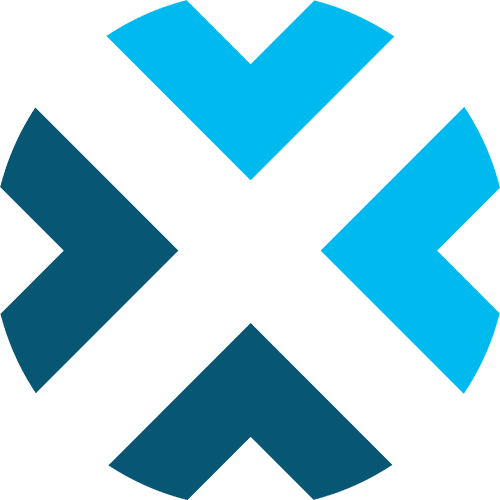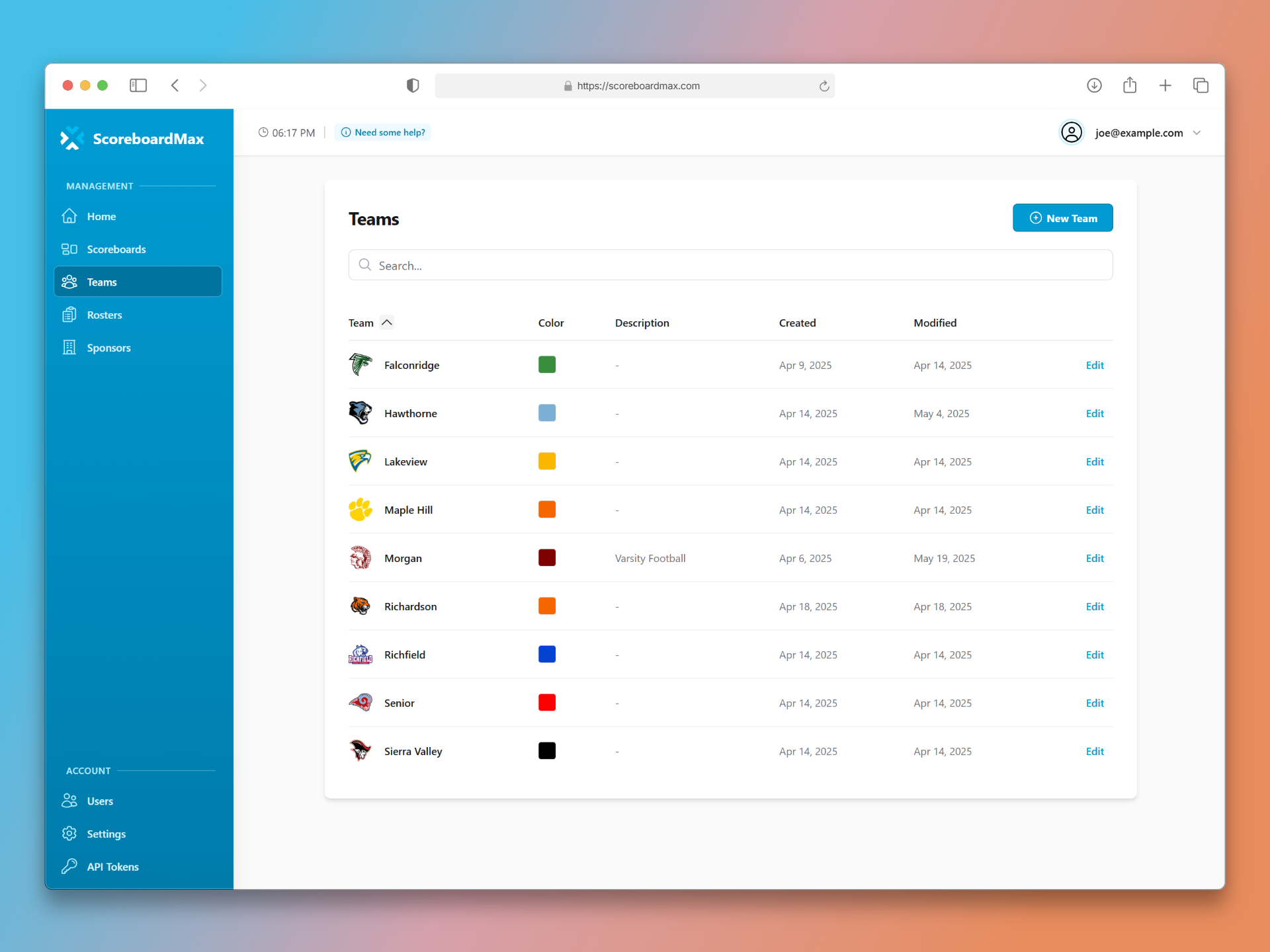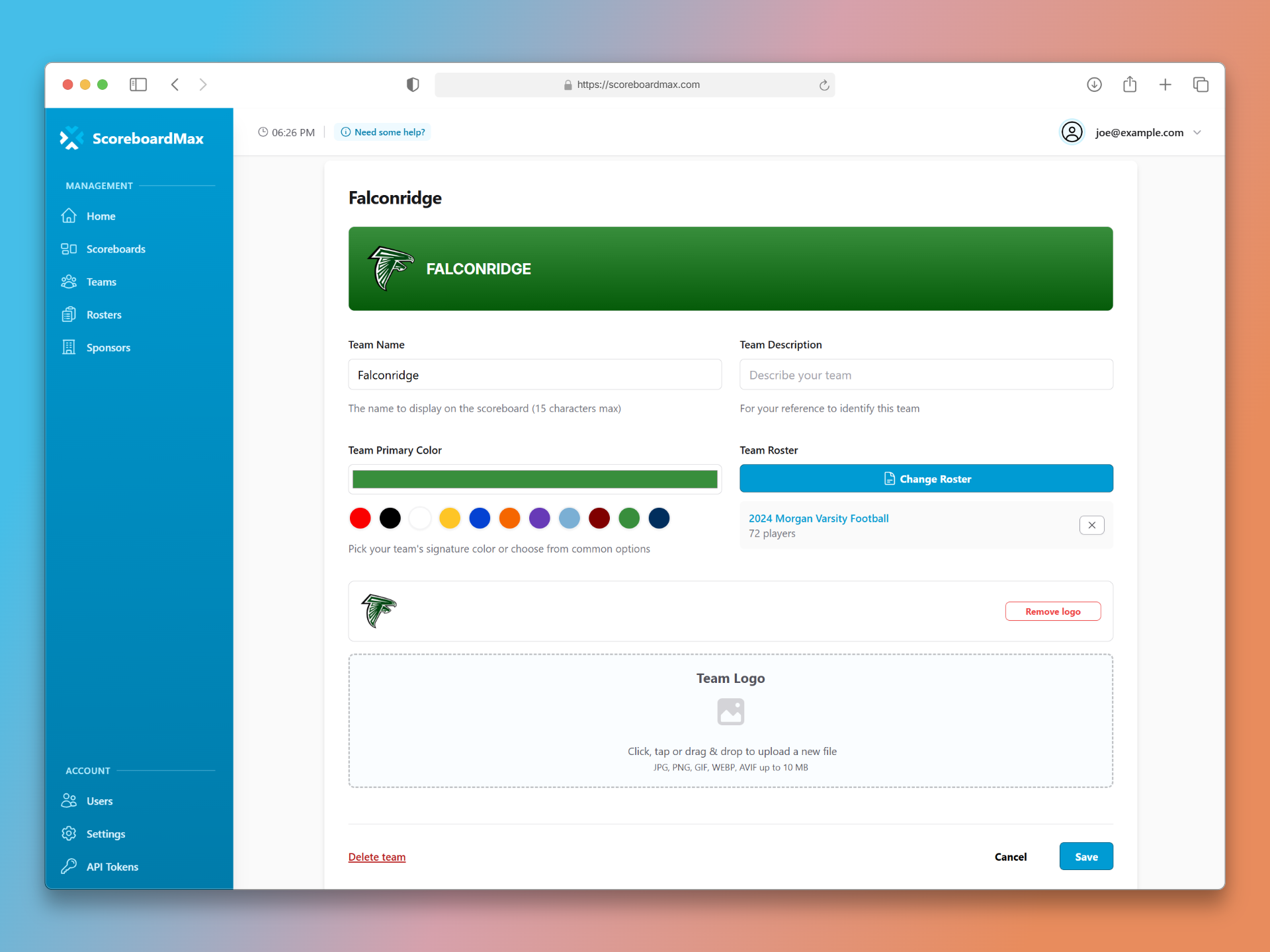How to Create a Team
Create teams to enhance your broadcast scoreboard
Adding teams to your ScoreboardMax account makes it quick and easy to set up different scoreboards for your broadcasts. You can customize these teams with logos and colors, and then reuse them across many scoreboards. By adding player rosters to your teams, you'll unlock extra features like player highlights, group overlays, and more.
Step 1: Go to the Teams Section
First, head over to the 'Teams' section in your ScoreboardMax account. You'll find it in the main menu on the left side of your screen.
- This is your main hub for viewing, searching, managing, and creating new teams.
- To add a new team, just click the "New Team" button, found in the top right corner.
Don't have a ScoreboardMax account yet? Create a free account in seconds.
No credit card required
Step 2: Set Up Your Team's Details
Next, you'll set up your team's name, logo, and colors.
- The team name you enter here is what will appear on your scoreboards.
- You can also add a short description to help you tell your teams apart, especially if you have a lot of them. Don't worry, this description won't show up on your actual scoreboards.
- Choose your team's main color. Want to get the exact team color? We've got some tips for that!
- Upload your team's logo. Not sure where to find one or how to get it? We'll help you out!
- If you have a player roster, you can link it to this team. If you haven't created one yet, no problem! You can learn more about rosters here.
Pro Tip: Feel free to use and reuse your teams on as many scoreboards as you like. There's no need to delete a team after a game – keep it handy for future matchups!
Finding the Perfect Team Color
Here’s how to make sure your scoreboards have the exact, official color for your team.
- For many youth teams, picking a color from our color selector that closely matches their uniforms is perfectly fine. We've even pre-loaded some popular team colors to make it easy for you.
- For high school, college, or pro teams, they often have an official color palette. Here are a few simple tricks to get that exact color:
- First, you'll need a color picker tool, which is usually a browser extension (a small add-on for your web browser). Some recommended options: ColorZilla for Chrome, ColorZilla for Firefox, Color Picker for Edge, or System Color Picker for Safari.
- Go to the team's official website or one of their social media pages (like Facebook, Instagram, or YouTube).
- Once installed, click the color picker extension's icon in your browser bar. (It's often in the top right corner; if you don't see it, look for a puzzle piece icon where your extensions are managed.)
- Clicking the extension will usually turn your mouse cursor into an eyedropper or a target-like tool. If not, look for an eyedropper icon within the extension's menu to activate it. (You can always find specific instructions on the extension's download page.)
- With the color picker tool active, move your mouse over an area on the team's webpage or social media that clearly shows their main color (like their logo, a banner, or part of the page design) and click on it.
- When you click, the color picker tool will show you a special code for that color. This is often called a "hex code" and looks like a 6-character code starting with a hashtag (for example: #0078d4).
- Now, go back to your ScoreboardMax account and open the team settings. Click on the team's color selection area, and you'll be able to type or paste this hex code in. This will set the team's color precisely.
- Congrats! You've now set the team's exact color on their profile.
Adding a Team Logo
Team logos make your scoreboards look much more professional! Here's how to add them.
- The quickest and easiest way: Use our special AI Logo Maker! It can create a logo with your team colors in seconds, ready for you to upload.
- If the team already has a logo on their website or social media that you can use, here’s how to grab it. (Just a friendly reminder: always make sure you have permission to use someone else's logo!)
- Sometimes, logos on websites are tricky to download because they're set as 'background images'. A 'View Background Image' browser extension can help with this. Some recommended options: View Background Image for Chrome, Behind for Firefox or View Background Image for Edge.
- Go to the team's official website or one of their social media pages.
- Find the logo and right-click on it. If you see an option like "Save Image As..." or "Download Image," great! If not, your 'View Background Image' extension should offer an option, often in the right-click menu, like "View Background Image" or similar.
- Save the image to your computer.
- Head back to your ScoreboardMax account, open the team's settings, and find the team logo section. There, you can upload the logo file you just saved.
- Congrats! You've successfully uploaded the team logo.
Pro Tip: For the best look, try to find a logo with a transparent background (often a PNG, WEBP or AVIF file). This means there's no solid color box around the logo itself. If the logo you found has a solid background, you can try searching for a different version online, use an image background remover tool such as Photoroom, or use our AI Logo Maker, which is designed to create logos with transparent backgrounds.
Frequently Asked Questions (FAQ)
My uploaded logo has an ugly square box around it. What's wrong?
- This usually means the logo image doesn't have a transparent background. The best solution is to find a version of the logo that has transparency. Look on the team's official website, or try a web search for "[Team Name] logo PNG".
- Alternatively, you can remove the image background with a background remover feature such as Photoroom, or try our AI Logo Maker is great for creating logos with transparent backgrounds.
I've set up my team, but I want to use a different team color for just one specific scoreboard. Is that possible?
- Yes, absolutely! When you add a team to a specific scoreboard, you can override its default color, logo, roster, and other details just for that scoreboard. This won't change the original team settings you saved.
- After you've added the team to your scoreboard, look for the 'settings' (gear) icon next to the team's name in the scoreboard controls. Click that, make your desired changes for that specific scoreboard, and save.
- When saving, make sure not to check the box that says "Apply changes to this scoreboard and the team profile" if you only want the changes for this one scoreboard.
I cover multiple sports for the same school. Do I need to create a separate 'Team' in ScoreboardMax for each sport (e.g., "Tigers Football," "Tigers Basketball")?
- Not necessarily! You can reuse the same basic 'Team' (e.g., "Tigers") for multiple sports.
- However, if you plan to use player rosters, it's often easier to create separate teams for each sport (e.g., "Tigers Football" with the football roster, "Tigers Basketball" with the basketball roster). This keeps things organized.
- That said, you can use a single team (e.g., "Tigers") and then, for each scoreboard, manually assign the correct sport's roster. It's up to you and what you find most convenient.
- If you go with separate teams for each sport, save time by using the "Clone Team" option on the team management page. This lets you quickly copy an existing team (like its logo and colors) and then just tweak the description and roster.
What if I don't have a player roster for one or both teams? Can I still use the scoreboard?
- Yes, definitely! Rosters are an optional feature that unlocks cool extras like highlighting players who scored, showing player groups (like captains or starters), or displaying who's currently batting, on the wrestling mat, or serving in volleyball. But these are all bonus features – the scoreboard works perfectly well without any rosters.
- What if you only have a roster for the home team but not the away team? That's perfectly fine too! You can use all the roster-related features for the team whose roster you have.
Still have questions? Please don't hesitate to contact our friendly support team. We're happy to help!
Getting Started with ScoreboardMax
Everything you need to create professional sports broadcasts:
Create a Scoreboard
Have a broadcast-ready scoreboard configured in minutes.
Create a Team
Add teams with custom logos and colors for reuse across scoreboards.
Create a Roster
Add player rosters to highlight individuals and showcase lineups.
Use Player Overlays
Spotlight individual athletes during your broadcast.
Use Presets
Save configurations for different game types and quick setup.
Add to Streaming Software
Connect to OBS, Streamlabs, XSplit, and more with our guides.