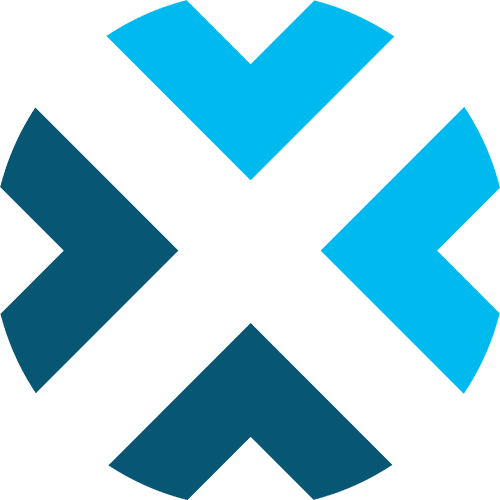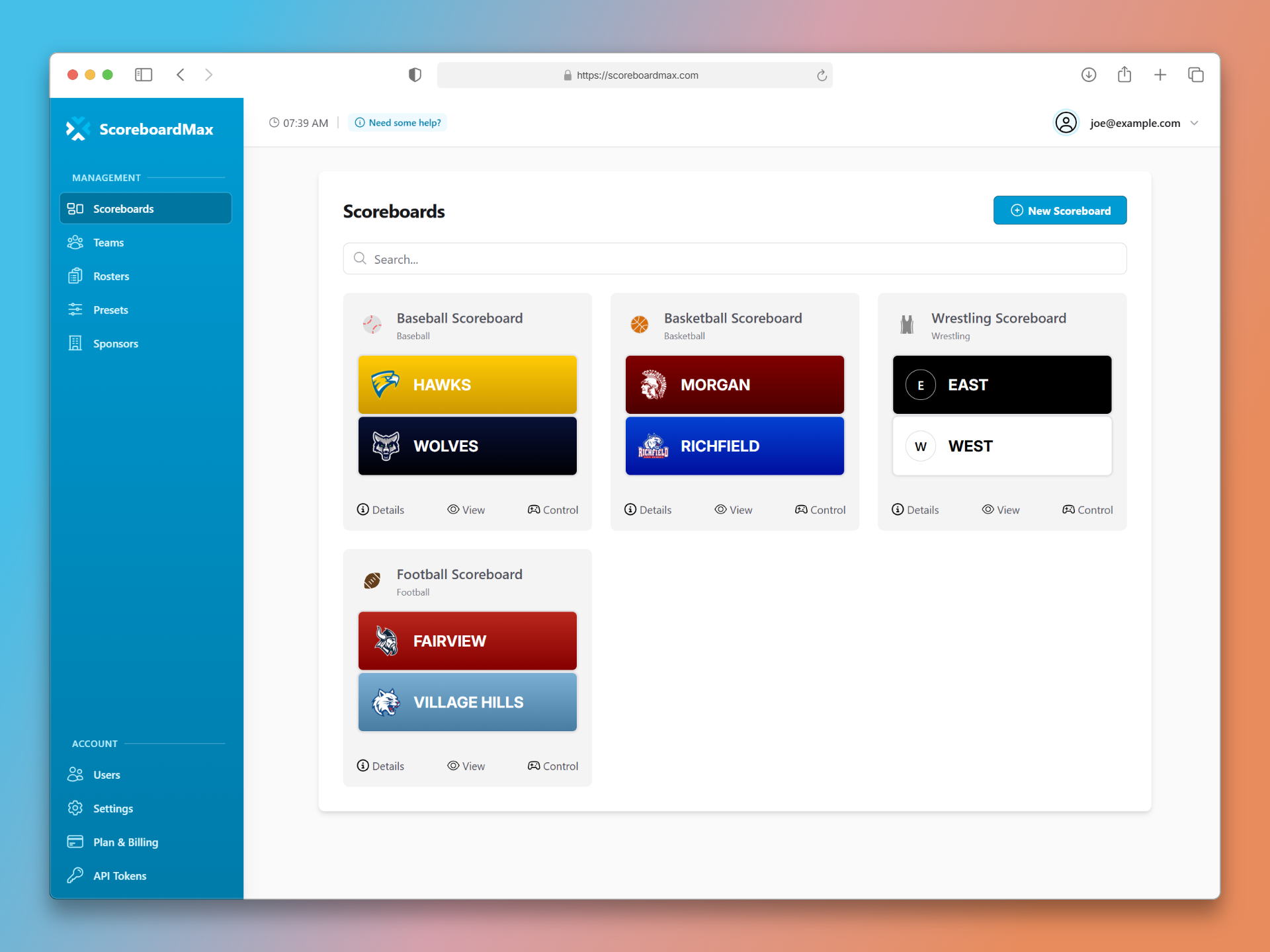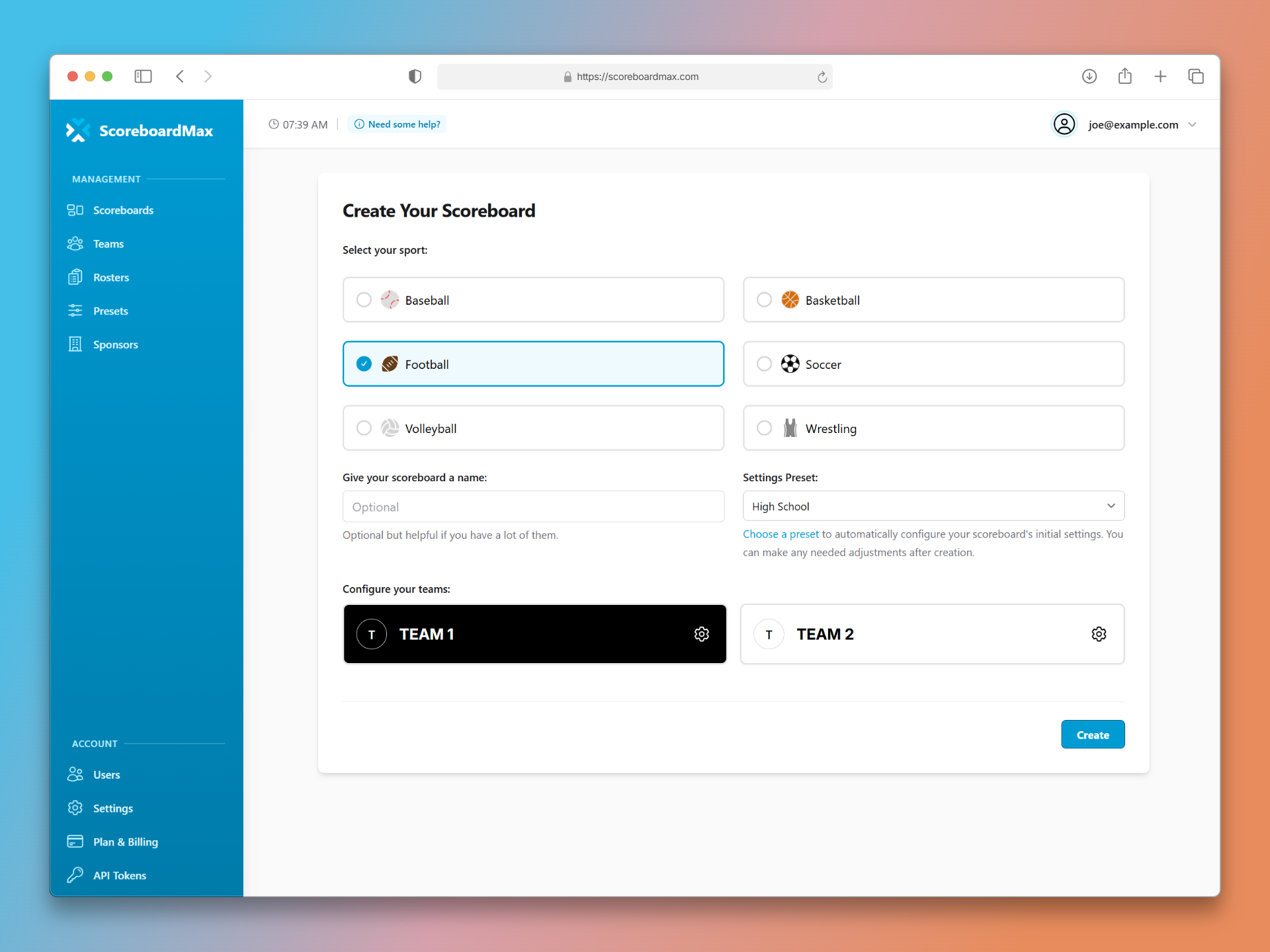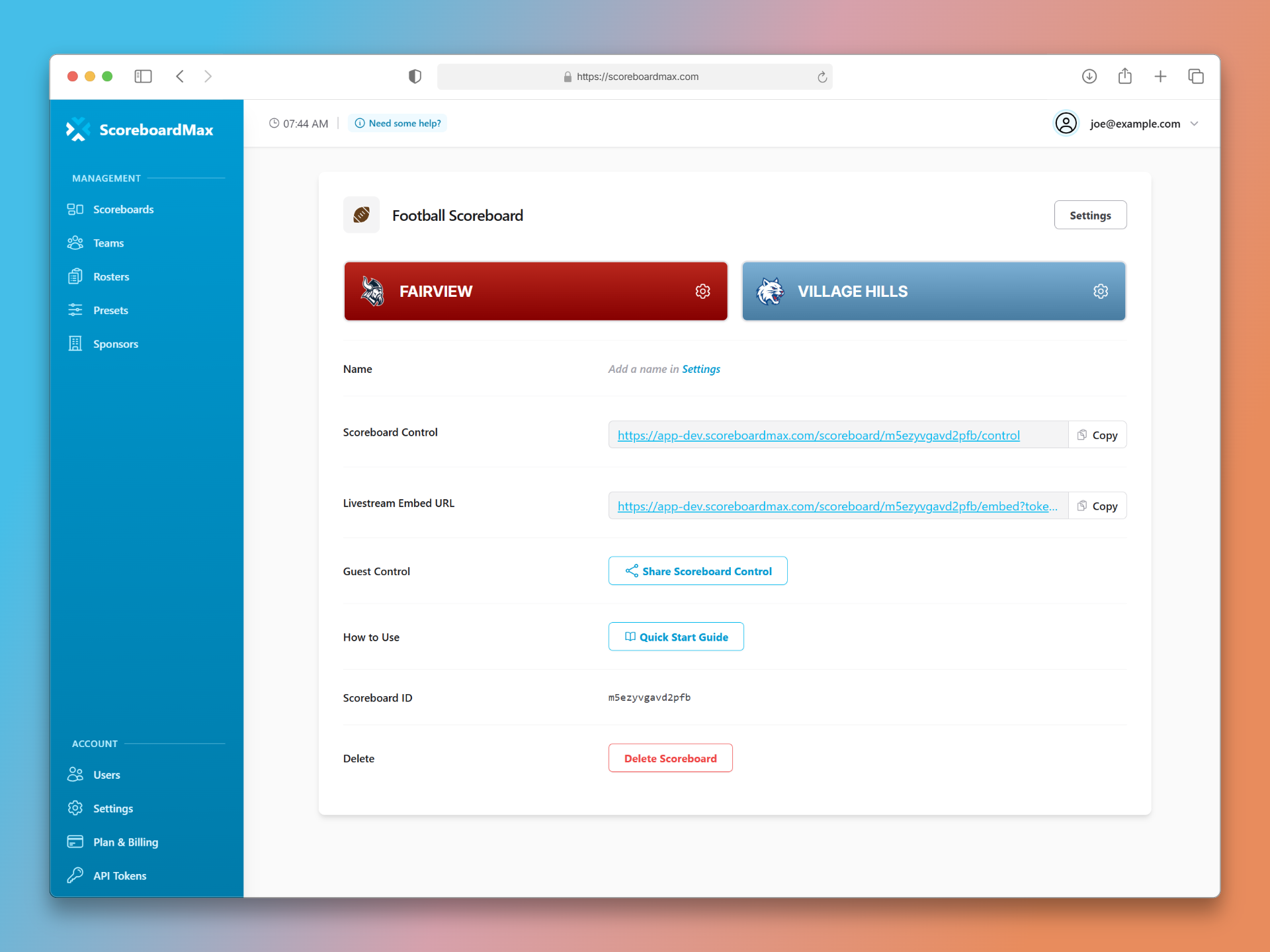How to Create a Scoreboard
Set up scoreboards for your broadcasts in just a few simple steps
Creating a scoreboard in ScoreboardMax is quick and straightforward. Whether you're covering youth leagues, high school sports, or professional games, you can have a fully functional scoreboard ready for your broadcast in just a few minutes. Your scoreboard will automatically update in real-time across all your streaming platforms.
Step 1: Navigate to the Scoreboards Section
Start by going to the 'Scoreboards' section in your ScoreboardMax account. You'll find it in the main menu on the left side of your screen.
- This page shows all your existing scoreboards, making it easy to manage multiple games and events.
- To create a new scoreboard, click the "New Scoreboard" button in the upper right corner of the page.
Step 2: Configure Your Scoreboard
Next, you'll set up the basic details for your scoreboard, including the sport, name, and team information.
- Choose your sport: Select the sport you'll be covering from the available options. This determines the scoring rules and display format.
- Name your scoreboard (optional): Give your scoreboard a descriptive name to help you keep track of multiple scoreboards. This is for your reference only and will not be displayed on the scoreboard.
- Apply a preset (optional): If you have presets configured, you can select one to automatically apply your preferred scoreboard settings. Learn more about presets here.
- Configure team details: You have three options for setting up your teams:
- Select existing saved teams from your account (fastest option if you have teams already created)
- Manually enter team names, colors, and upload logos directly on this page
- Skip this step and configure teams later from the scoreboard management page
Pro Tip: If you frequently cover the same teams, consider creating team profiles first. This will make setting up future scoreboards much faster!
Don't have a ScoreboardMax account yet? Create a free account in seconds.
No credit card required
Step 3: Create and Access Your Scoreboard
Once you've configured your settings, click "Create" to create your scoreboard. You'll then be taken to the scoreboard details page.
Your scoreboard management page provides several important links and options:
- Scoreboard Control: This link takes you to the operator interface where you can update scores, manage game clock, and control all scoreboard functions during your broadcast.
- Livestream Embed URL: Use this link to add the scoreboard to your streaming software. Learn how to embed your scoreboard here.
- Guest Control: Share scoreboard control with assistants or other operators. You can generate a QR code for quick mobile access or create a shareable link via text or email. When inviting guests, you can set time limits (hours or days) for how long they'll have access to the controls.
- Quick Start Guide: A helpful reference for anyone who will be operating the scoreboard during games.
- Team Configuration: Modify team details, colors, logos, and rosters by clicking the gear icon next to each of the team's names.
- Scoreboard Settings: Access advanced settings using the button in the upper right corner to customize game rules, display options, and operational preferences.
Important: Any changes you make to scoreboard settings are applied immediately, including to live broadcasts. Make sure to coordinate changes carefully during active games.
Frequently Asked Questions (FAQ)
Do I need to create teams before making a scoreboard?
- No, you don't need to create teams at all! You can configure team details (names, colors, logos, rosters) directly on each scoreboard without ever creating separate team profiles.
- Creating teams is completely optional – it's simply a convenience feature that makes it easier to reuse the same team settings across multiple scoreboards.
- If you frequently cover the same teams or want to save time on future scoreboards, creating team profiles is helpful. Otherwise, just configure everything directly on the scoreboard.
- Only the team name and color are required – logos, rosters, and other details are completely optional.
Can I change scoreboard settings after creation?
- Yes, absolutely! You can modify all scoreboard settings, team details, and configurations at any time from the scoreboard management page.
- Changes are applied immediately and will affect any live broadcasts currently using the scoreboard, so be mindful when making adjustments during active games.
- Use the settings button in the upper right corner of the management page to access advanced configuration options.
What happens if I delete a scoreboard?
- Deleting a scoreboard is permanent and irreversible. Once deleted, all game data, settings, and history associated with that scoreboard are lost forever.
- Consider carefully before deleting – you might want to reuse the scoreboard for future games between the same teams or reconfigure it for different matchups instead.
Is there a limit to how many scoreboards I can create?
- Scoreboard limits depend on your account type. You can view the specific limits that apply to your account by visiting Settings from the left menu.
- If you reach your limit, you can reuse existing scoreboards for new games by reconfiguring the teams and resetting the scores, or delete old scoreboards you no longer need to free up space.
How do guest operators work?
- Guest operators allow you to share scoreboard control with assistants, student managers, or other staff members without giving them full access to your account.
- You can invite guests by using the generated QR code (great for mobile devices) or by sharing the access link via text message or email.
- For security, you can set time limits when creating guest access – choose how many hours or days the guest should have control access.
- Guests only have access to the scoreboard operator controls you share with them, not your account settings or other scoreboards.
- You can revoke guest access at any time from the scoreboard management page.
Still have questions? Please don't hesitate to contact our support team. We're happy to help!
Getting Started with ScoreboardMax
Everything you need to create professional sports broadcasts:
Create a Scoreboard
Have a broadcast-ready scoreboard configured in minutes.
Create a Team
Add teams with custom logos and colors for reuse across scoreboards.
Create a Roster
Add player rosters to highlight individuals and showcase lineups.
Use Player Overlays
Spotlight individual athletes during your broadcast.
Use Presets
Save configurations for different game types and quick setup.
Add to Streaming Software
Connect to OBS, Streamlabs, XSplit, and more with our guides.