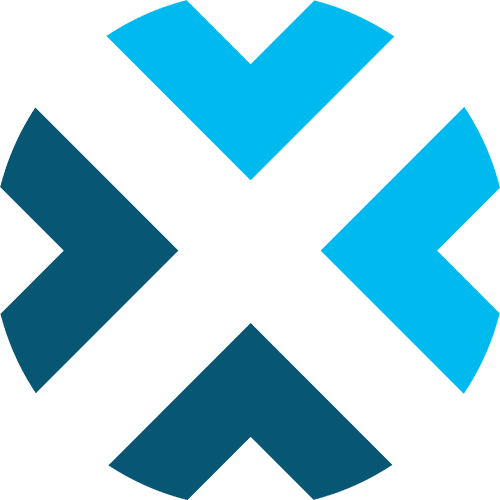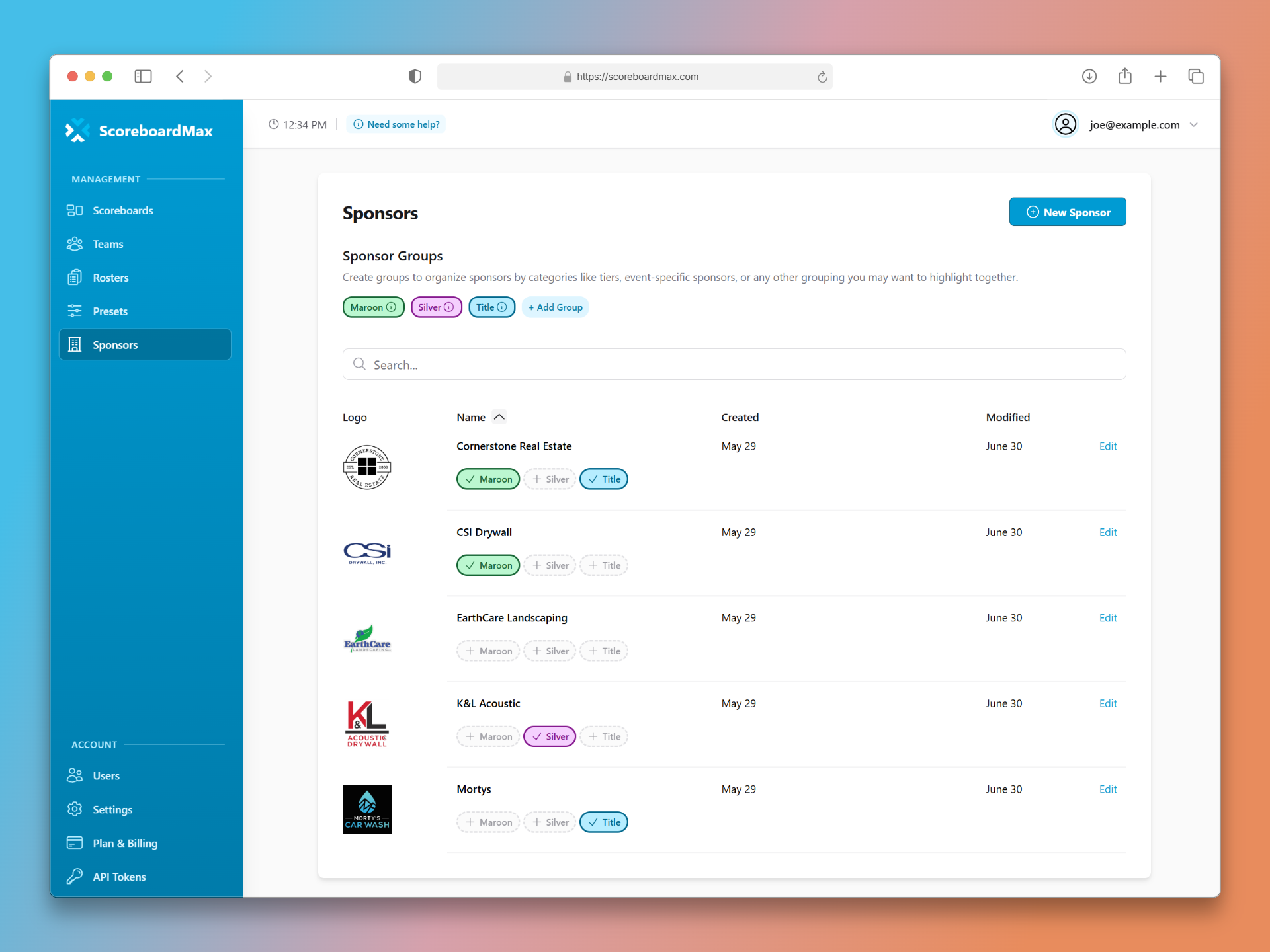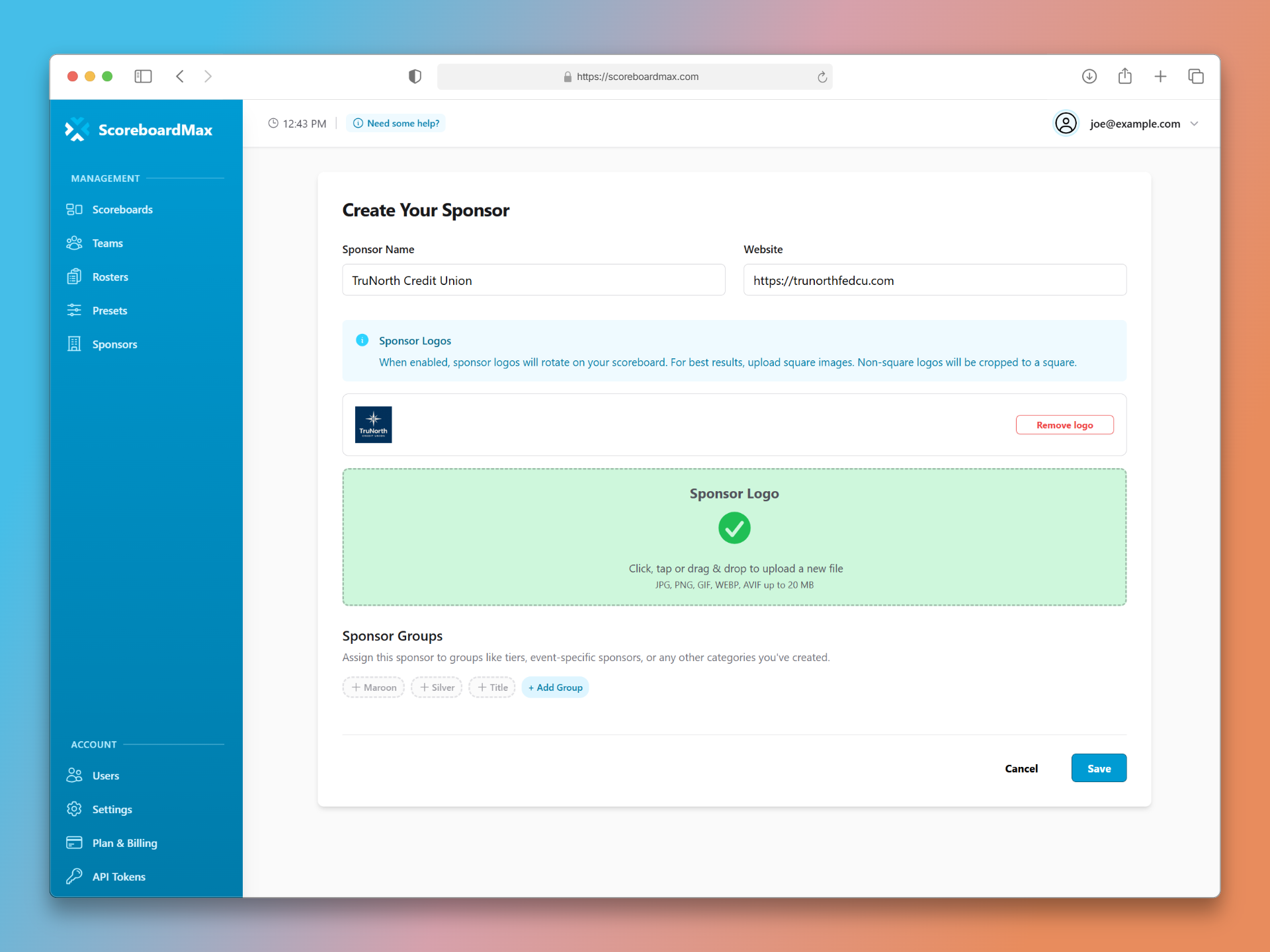How to Create Sponsors
Add logos of your sponsors to enhance your scoreboard
Does your organization operate with the support of sponsors or advertisers? You can easily add their logos to display in rotation on your scoreboards.
Step 1: Go to the Sponsors Section
First, visit the 'Sponsors' section in your ScoreboardMax account. You'll find it in the main menu on the left side of your screen.
- This is where you can view, search, organize, and add new sponsors.
- To create a new sponsor, simply click the "New Sponsor" button located in the top right corner.
Don't have a ScoreboardMax account yet? Create a free account in seconds.
No credit card required
Step 2: Set Up Your Sponsor's Details
Next, you'll set up your sponsor's name, logo, and (optional) website URL.
- The sponsor name you enter here is what will appear on your scoreboards.
- Upload your sponsor's logo. For best results, upload a square logo.
- Optionally, you can add a website URL for the sponsor.
Pro Tip: Of course, the best place to get your sponsor's logo is from the sponsor. However, you can often find their logo on their social media profiles or website.
Understanding Sponsor Groups
Sponsor groups allow you to organize your sponsors into categories and display different sponsors for different events or scoreboards as needed.
- Sponsor groups are optional.
- Think of sponsor groups as categories for your sponsors. You might create groups like "Gold Sponsors" or "Tournament Sponsors."
- Once you've organized sponsors into groups, you can choose which groups to display on each scoreboard through the scoreboard settings.
- This flexibility lets you tailor sponsor visibility to match your events. For example, you might show "Tournament Partners" during your championship games.
- You can also create event-specific groups like "Homecoming Sponsors" or "Senior Night Supporters" to highlight different businesses for special occasions.
- Each sponsor can belong to multiple groups, giving you maximum flexibility in how you showcase your supporters.
- When setting up a scoreboard, in the scoreboard settings, simply select which sponsor groups should appear, and only sponsors from those groups will be displayed during that event.
Frequently Asked Questions (FAQ)
Is there a limit on the number of sponsors I can create?
- Yes, there is a limit depending on the plan you're subscribed to. See the pricing page for more information about the sponsor limits for each plan.
What happens when I add a website to a sponsor?
- The sponsor's website is for your reference and record-keeping purposes. It is not displayed on the scoreboard itself.
What are sponsor groups? Do I need to assign those?
- Sponsor groups are optional categories that help you organize sponsors and control which ones appear on different scoreboards. You don't need to assign sponsors to groups – they'll work perfectly fine without them.
- However, sponsor groups become very useful when you want to show different sponsors for different events. For example, you might create "Gold Sponsors" and "Local Businesses" groups, then choose to display only "Gold Sponsors" during championship games.
My sponsor logo looks pixelated or blurry on the scoreboard. How can I fix this?
- This usually happens when the logo image is too small or low resolution. Try to find a higher quality version of the logo, ideally at least 300x300 pixels or larger.
- PNG files typically work better than JPG files for logos, especially if the logo has text or sharp edges.
- If you can't find a better version, try contacting the sponsor directly – they often have high-resolution versions of their logos available for promotional use.
Still have questions? Please don't hesitate to contact our support team. We're happy to help!
Getting Started with ScoreboardMax
Everything you need to create professional sports broadcasts:
Create a Scoreboard
Have a broadcast-ready scoreboard configured in minutes.
Create a Team
Add teams with custom logos and colors for reuse across scoreboards.
Create a Roster
Add player rosters to highlight individuals and showcase lineups.
Use Player Overlays
Spotlight individual athletes during your broadcast.
Use Presets
Save configurations for different game types and quick setup.
Add to Streaming Software
Connect to OBS, Streamlabs, XSplit, and more with our guides.