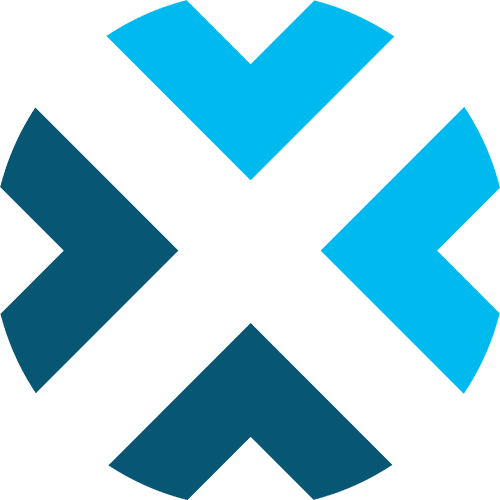Scoreboard Controls for Wrestling
A comprehensive guide to using the Wrestling scoreboard controls
This guide provides detailed information on how to use the scoreboard controls for wrestling. Familiarize yourself with these settings and features to efficiently manage your wrestling meets.
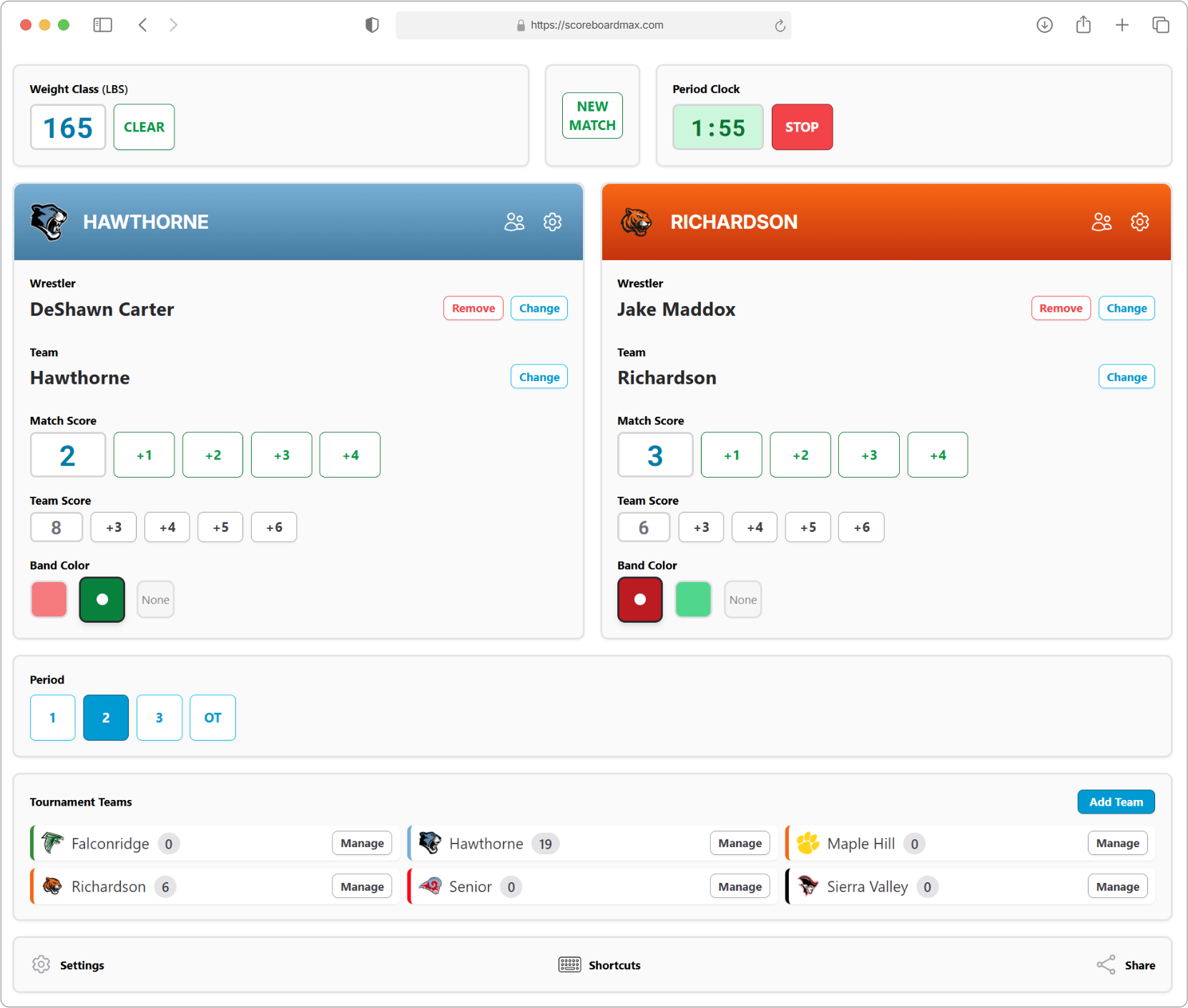
Table of Contents
Don't have a ScoreboardMax account yet? Create a free account in seconds.
No credit card required
Settings
Here's where you can customize the scoreboard to fit the specific rules and style of your wrestling meet.
- Style: Choose the wrestling style: Folkstyle, Freestyle, or Greco-Roman. This choice affects scoring options, overtime procedures, and other controls.
- Meet Type: Select Dual (for matches between two teams) or Multi-team / Tournament (if multiple teams are competing).
- Show Period Clock: Turn this on to display the period clock on the scoreboard during matches.
- Enable Ultimate Tie Breaker: For Folkstyle matches, turn this on if your overtime rules include an ultimate tiebreaker round instead of repeating standard tiebreaker rounds.
- Track Team Score: Turn this on to track and show team scores on the scoreboard in addition to individual match scores.
- Number of Periods: Specify the number of periods in a standard match (e.g., 3).
- Period Length: Enter the standard length of each period in minutes (e.g., 2 for a 2-minute period).
- Initial Period Length: If the first period has a different duration than the others (e.g., a 3-minute first period, followed by 2-minute periods), enter its length in minutes here. Otherwise, leave this blank.
- Sudden Victory Length: For Folkstyle matches, set the duration of the sudden victory overtime period in seconds (e.g., 60 for 1 minute).
- Tie Breaker Length: For Folkstyle matches, set the duration of each tiebreaker period half in seconds (e.g., 30 for a 30-second half).
- Band Colors: Define the available colors for wrestler ankle bands (e.g., red, green, blue). These help visually distinguish wrestlers.
- Wrestler Weight Unit: Choose whether to display wrestler weights in Kilograms (KG) or Pounds (LBS).
Weight Class
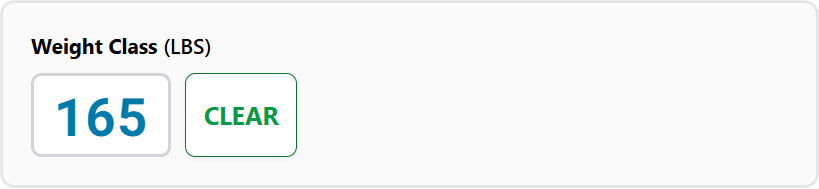
- Enter the weight class for the current match (e.g., 125 lbs, 57 kg). This will be displayed on the scoreboard, if provided.
New Match
- Click this button to quickly reset the scoreboard for a new match. This action clears the current period, clock, wrestler details, match scores, and other match-specific information, getting you ready for the next wrestlers.
- A confirmation will appear to ensure you don't accidentally reset an ongoing match.
Period Clock

- This displays the time remaining in the current period.
- When you switch periods (e.g., from 1st to 2nd), the clock automatically resets to the correct starting time for that new period (based on your Settings).
- If the match goes into overtime, the clock will also display the current overtime phase (e.g., SV, TB1).
- Manual Adjustments: Need to fix the time? Just click or tap on the clock display itself and type in the correct time.
- The period clock will automatically stop when it reaches
0:00.
Quick tip for time entry:
You don't need to type the colon! For example, to set the clock to 9:28, just type 928 and save. The colon will appear automatically. For 0:45, just type 45, and the leading 0 and colon will be added for you.
Team Configuration
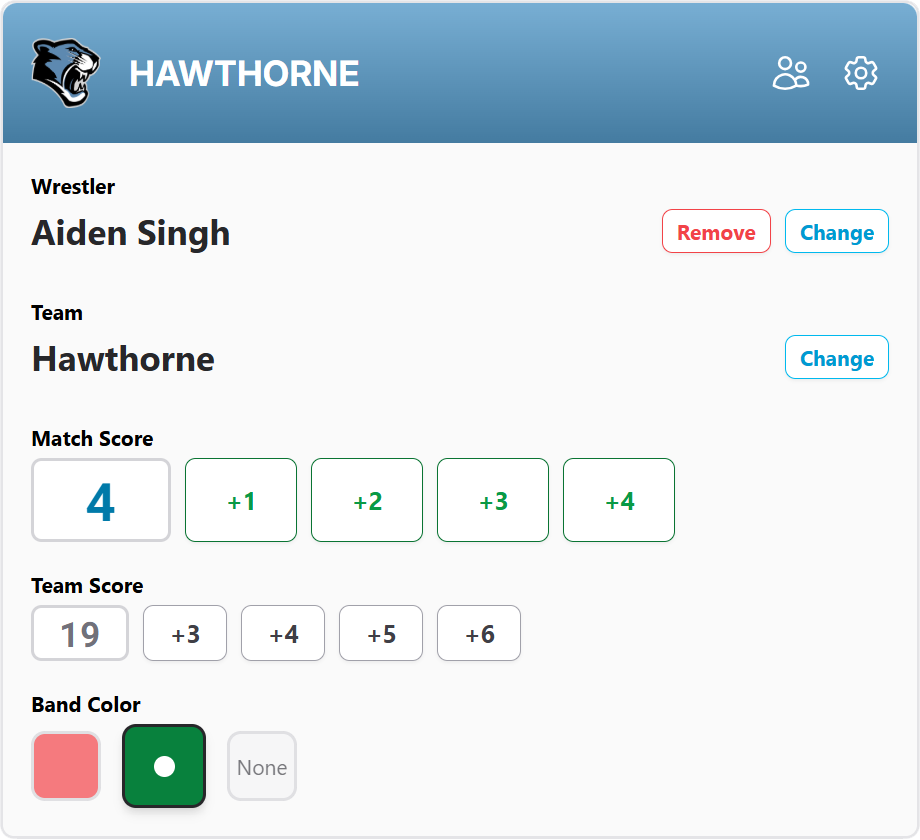
- For details on setting up teams with their names, colors, and logos, please check out our guide on Creating a Team.
- For details on setting up team rosters with wrestler names, please visit our guide on Creating a Roster.
- If you've set up a roster, you can easily select wrestlers for each match (see "Team Details" below).
- While less common for wrestling than sports with frequent substitutions, if your system supports individual player highlights/overlays, you can learn more in our Player Overlays guide.
Team Details
Wrestler:
- Enter the name of the wrestler for the current match.
- If you've set up a team roster, you can click "Assign Wrestler" or "Change" to open a panel and select the wrestler from the list.
- If no roster is assigned or you prefer manual entry, you can type their First Name and Last Name directly.
- The wrestler's name will appear under their team's name on the scoreboard.
- Click "Remove" to clear the currently assigned wrestler.
Team:
- If you've selected "Multi-team / Tournament" in Settings, you can click the "Change" button here (within this wrestler's "Team Details" section) to choose which tournament team is currently competing on this side of the mat.
- To manage the list of available tournament teams, see the "Tournament Teams" section below.
Important for Tournaments:
To switch which tournament team is assigned to this wrestler's current match slot, always use the "Change" button described above (within this wrestler's "Team Details" section for that wrestler). Clicking the general settings icon for a team (the ⚙️ gear icon) is for editing the overall details of that team (like its name or logo for the entire tournament), not for selecting it for the current match.
Match Score:
- Set or adjust the individual wrestler's score for the current match.
- You can type the score directly or use the
+buttons (e.g.,+1,+2,+3) to quickly add points for takedowns, escapes, etc.
Team Score:
- If "Track Team Score" is enabled in Settings, you can set or adjust the team's overall score in the dual meet or tournament here.
- Use the
+buttons for quick additions based on match outcomes.
Band Color:
- Choose the ankle band color (e.g., red, green) assigned to the wrestler. This color, if configured, will be displayed on the scoreboard to help viewers identify the wrestlers. Select "None" if not applicable.
Period

Control the current phase of the match.
- Select the current period (e.g., Period 1, Period 2, Period 3).
- Overtime (Folkstyle): If the match style is Folkstyle and it goes into overtime, you'll find additional options here to specify the exact overtime phase:
- Overtime Type: Choose the type of overtime (e.g., Sudden Victory, Tie Breaker).
- Round: If in Tie Breakers, select the current round number (e.g., Round 1, Round 2).
- Half: If in a Tie Breaker round, select the current half (e.g., Half 1, Half 2).
- You might also be able to select an Ultimate Tie Breaker if enabled in settings.
- Click "Save Overtime Settings" after making adjustments to these overtime details.
- When you change periods (e.g., from Period 1 to Period 2, or into an overtime period), the Period Clock will automatically reset to the correct starting time for that new phase.
- The scoreboard will display the current period and, if in overtime, the overtime phase (e.g., "OT SV", "OT TB1").
Tournament Teams
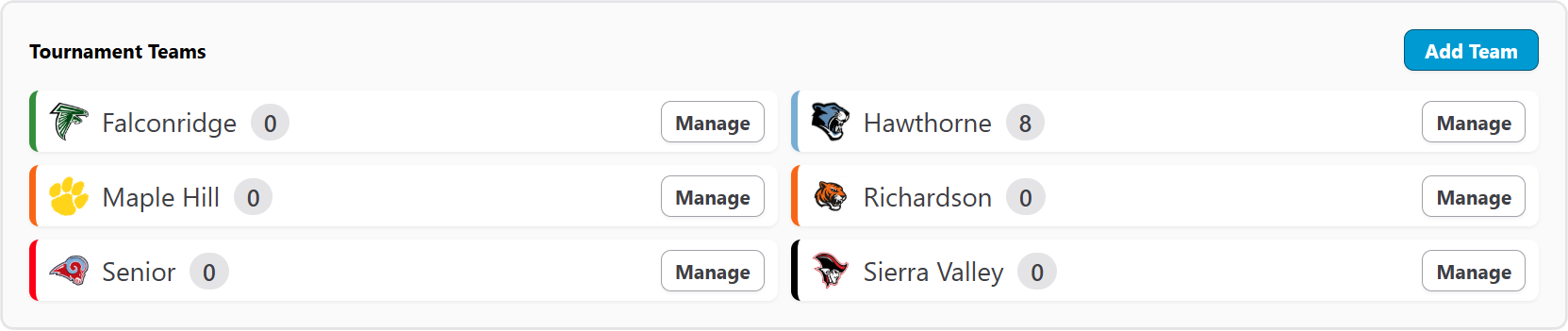
This section is active if "Meet Type" in Settings is set to "Multi-team / Tournament".
- Use the "Add Team" button to add participating teams to your event.
- This will open a panel where you can search for and select from teams you've already created in your system.
- You can also create new teams on the fly (assigning names, colors, logos, etc.) if they aren't already set up.
- Added teams will appear in a list, showing their name and current team score (if you have configured team scores to be tracked in Settings).
- You can Edit team details or Manage (which includes removing them from this tournament's list) via the button next to each team's name.
Keyboard Shortcuts

- If you've turned on "Enable Keyboard Shortcuts" in your main Settings, you can use your physical keyboard for many common actions. This can be a real time-saver!
- Click the "Shortcuts" icon (it often looks like a keyboard ⌨️) in the control panel to view or hide a handy list of available keyboard shortcuts for controlling this wrestling scoreboard.
Share
- Need a helper? If you want a volunteer or guest to assist with controlling the scoreboard and they don't have their own user account, you can share a special guest link.
- You can provide this as a regular web link or a QR code they can scan with their device.
- This link grants them permission to control only this specific scoreboard for a limited time that you define.
- The person you share with won't need to sign in or provide any personal information; the link takes them directly to the scoreboard controls.
- Remember, each scoreboard must be shared individually. If someone will be operating multiple scoreboards for you regularly, setting them up as a standard user on your account might be more convenient.
Don't have a ScoreboardMax account yet? Create a free account in seconds.
No credit card required