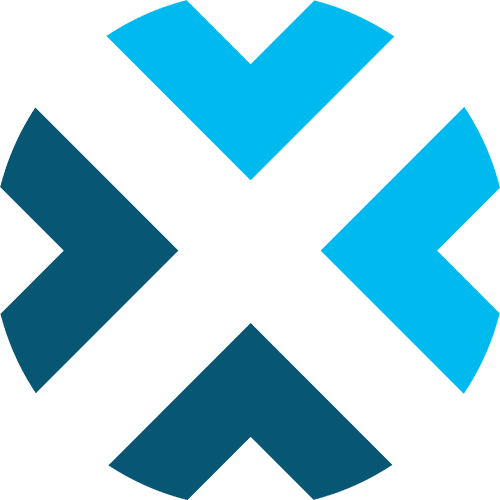Scoreboard Controls for Volleyball
A comprehensive guide to using the Volleyball scoreboard controls.
This guide provides detailed information on how to use the scoreboard controls for volleyball. Familiarize yourself with these settings and features to efficiently manage your game broadcasts.
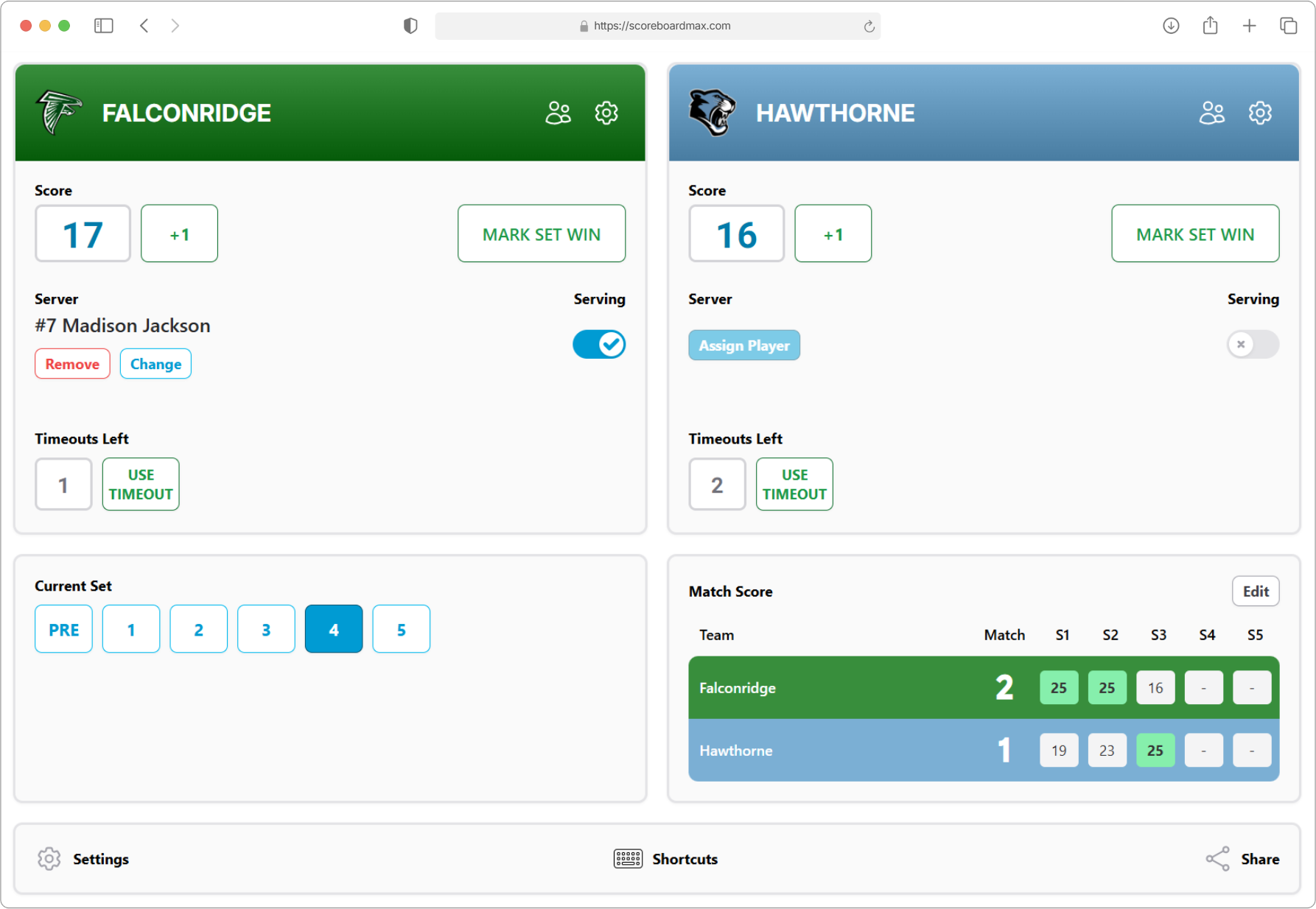
Table of Contents
Don't have a ScoreboardMax account yet? Create a free account in seconds.
No credit card required
Settings
Here's where you can customize how your volleyball scoreboard behaves:
- Number of Sets: Choose the total number of sets for the match (e.g., 3 or 5). This determines how many sets are played before a winner is decided.
- Show Serving: Toggle this on if you want to display which team is currently serving. When enabled, you'll also be able to select the specific player who is serving, and this information will appear on the scoreboard.
- Show Timeouts: Turn this on to track and display the number of timeouts remaining for each team.
- Timeouts per Set: Set how many timeouts each team is allowed to take per set.
Team Configuration
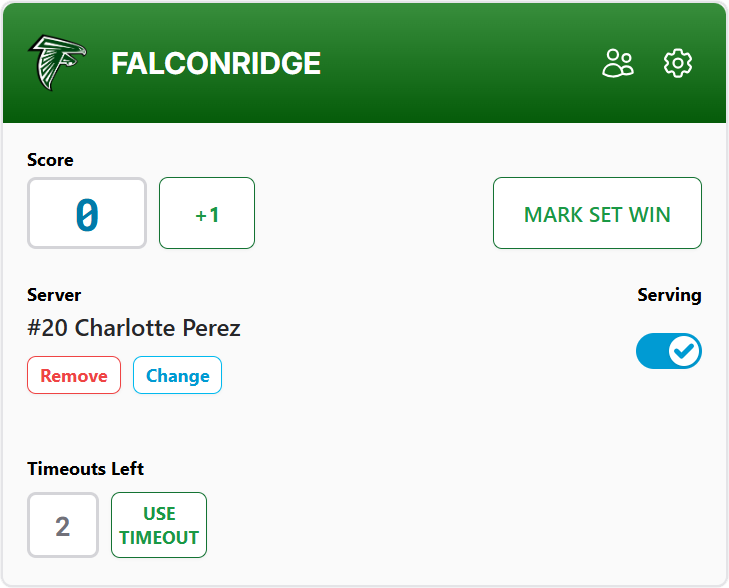
Setting up your teams correctly makes the scoreboard look clear and professional.
- For detailed instructions on how to set up teams with their names, colors, logos, and other general team information, please see our guide on Creating a Team.
- To add players to your teams, including their names and numbers, check out our guide on Creating a Roster.
- If you've created a roster for a team, you can easily select the serving player (see "Team Details" below).
- If you want to highlight specific players on the scoreboard (perhaps for "Player of the Game" or announcing starters), you can learn more in our Player Overlays guide. This feature is common for sports with frequent substitutions but can also be used creatively in volleyball.
Team Details
Manage each team's status during the match:
Score
Adjust the current score for the team in the active set. There's a handy "+1" button for quick score increments. You can also click directly on the score number to type in a specific value.
Mark Set Win
When a team wins the current set, press this button. This action will:
- Credit the team with a won set.
- Record the final scores of that set in the "Match Score" display.
- Automatically prepare the scoreboard for the next set (or conclude the match if it's the final set).
Server
If you've enabled "Show Serving" in Settings:
- When a team is set to "Serving," you can click "Assign Player" (or "Change" if a server is already assigned) to select which player is currently serving. This player's details (like name and/or number) can then be shown on the main scoreboard display.
- On the main scoreboard, the team currently serving will typically have a small arrow or indicator next to its name.
- When you mark one team as serving, the system will automatically ensure the other team is not marked as serving and will clear any previously assigned server for that other team. This keeps things accurate!
Timeouts
Keep track of timeouts. Use the "Use Timeout" shortcut button to decrease the count by one, or click the number to edit it directly if needed.
Current Set

This section controls which set's score is actively being displayed and updated.
- Select the current set number of the match (e.g., Set 1, Set 2, etc.).
- You can select "PRE" during warm-ups or before the game starts. This lets viewers know the match hasn't officially begun.
- The total number of sets available for selection is based on what you configured in Settings (under "Number of Sets").
Match Score
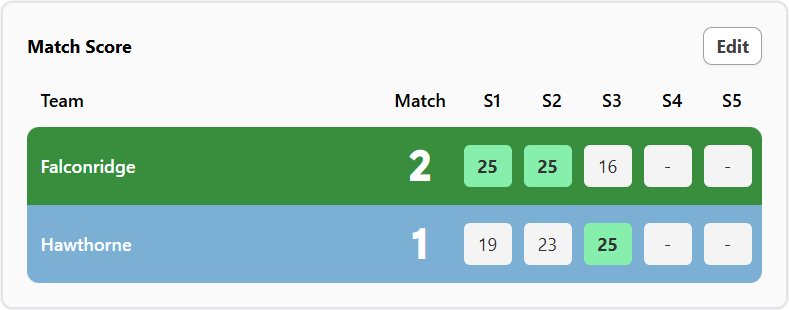
This area shows the scores for each completed set in the current match, giving an overview of the game's progress.
- It's automatically updated when you use the "Mark Set Win" button for a team.
- If you need to make corrections to past set scores or the overall match wins for each team, click the "Edit" button. This will open a panel where you can adjust these values.
Keyboard Shortcuts

Speed up your scoreboard operations with your physical keyboard!
- If you've enabled "Enable Keyboard Shortcuts" in Settings, you can use keyboard keys for common actions like adding points or marking timeouts.
- Click the "Shortcuts" icon in the control panel at the bottom to see a list of available keyboard shortcuts for this volleyball scoreboard. Click it again to hide the list.
Share
Need someone to help you manage the scoreboard? You can share control without them needing a full user account.
- Use the "Share" feature to generate a special guest link. You can provide this as a regular web link or a QR code that your helper can scan with their phone or tablet.
- This link grants them temporary permission to control only this specific scoreboard. You get to choose how long their access lasts.
- Your guest won't need to sign in or create an account; the link takes them directly to the scoreboard controls.
- Keep in mind that each scoreboard needs to be shared individually. If you have someone who will regularly help you with multiple scoreboards, it might be easier to set them up as a standard user on your account.
Don't have a ScoreboardMax account yet? Create a free account in seconds.
No credit card required