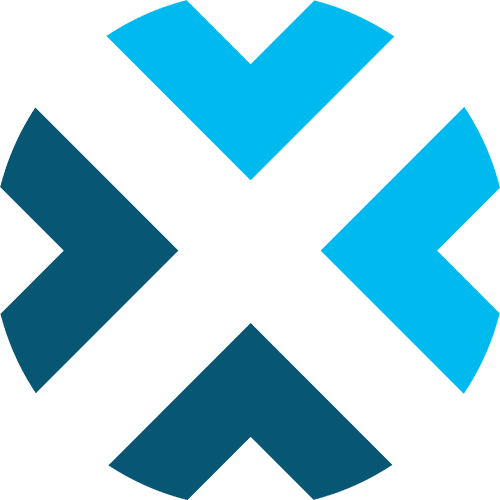Scoreboard Controls for Football
A comprehensive guide to using the Football scoreboard controls
This guide provides detailed information on how to use the scoreboard controls for football. Familiarize yourself with these settings and features to efficiently manage your game broadcasts.
Looking for soccer? Check out our guide for soccer instead.
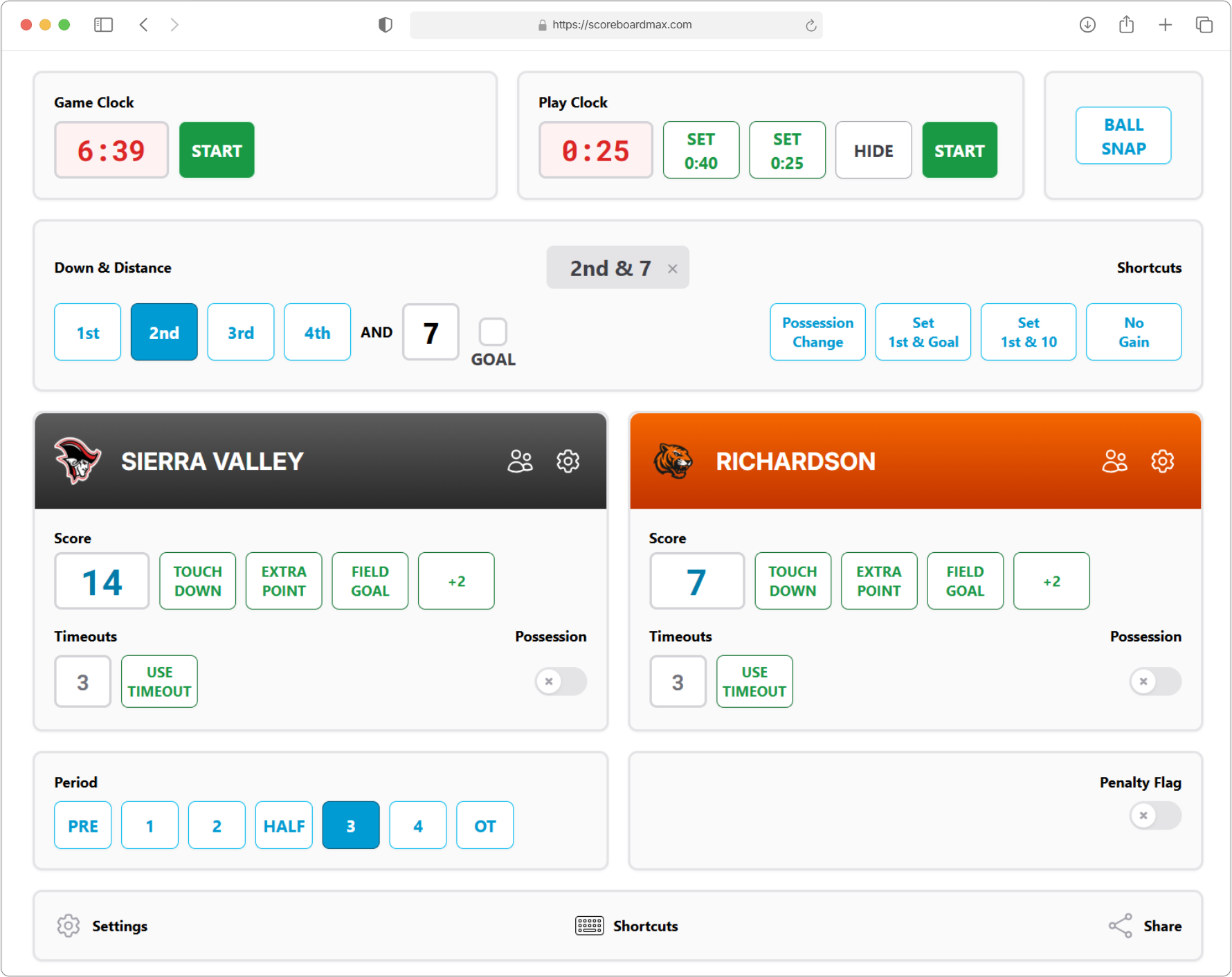
Table of Contents
Don't have a ScoreboardMax account yet? Create a free account in seconds.
No credit card required
Settings
- Quarter Length: Set the length of each quarter, in minutes.
- Halftime Length: Set the length of halftime, in minutes. You can adjust this during halftime if needed.
- Play Clock Length: If you've enabled the play clock, set its length in seconds.
- Secondary Play Clock Length: Sometimes, the play clock starts at a different value (like after a timeout or a change of possession). Set this shorter value in seconds.
- Timeouts Per Half: If you're showing timeouts on your scoreboard, tell us how many each team gets per half. Timeouts will automatically reset when you move to the next half.
- Auto-hide Penalty Flag: To avoid accidentally leaving the penalty flag on the scoreboard after play resumes, you can set a time (in seconds) for it to automatically disappear. You can still remove the flag manually even if this is set. If you want to disable this auto-hide feature, set the value to 0.
- Down & Distance Display: Choose what you want to show: "Down & Distance," "Downs Only," or "Neither." This choice affects how much work the scoreboard operator has during the game, but also what game info viewers see.
- Show Game Clock: Decide if you want the game clock to appear on the scoreboard.
- Show Play Clock: Decide if you want the play clock to appear on the scoreboard.
- Show Play Clock Only When Low: Prefer to only see the play clock when it's about to run out (e.g., 10 seconds)? Check this box. If enabled, the play clock won't show on the scoreboard until it hits 10 seconds or less.
- Enable Clock Automations: If you turn this on, the controls will help you manage the clock by automatically stopping and starting it for things like timeouts, possession changes, and penalties. If you'd rather have full manual control over when the game clock starts and stops, turn this option off.
- Clock Stops on First Down: Let us know if the game clock should stop on first downs, as this can vary by league.
- Show Timeouts: Decide if you want to show team timeouts on the scoreboard.
- Show Possession: Decide if you want to show the possession indicator (who has the ball) on the scoreboard.
- Enable Mercy Rule: If the game score has a large difference and a "mercy rule" is in effect, flip this switch. The clock automations will then adjust (for example, not automatically stopping on first downs or possession changes).
- Clock Ascending: If, for some very unusual reason in football, you want the game clock to count *up* instead of down, you have that option here.
- Show Account Logo: If you've set up a logo for your organization in your account settings, you can choose to show it on the scoreboard.
- Show Sponsors: If you've configured sponsors, you can choose to display their logos on your scoreboard. Sponsor logos will rotate automatically about every 30 seconds.
- Limit Visible Sponsors: If you've organized your sponsors into different groups, you can select which specific group of sponsors should be displayed on this scoreboard. This is useful if you cover different teams or leagues and your sponsors change accordingly.
- Enable Keyboard Shortcuts: If you're using a device with a physical keyboard to control the scoreboard, turn this on to use keyboard shortcuts for common actions (like starting/stopping the clock, marking first downs, turnovers, etc.). This can make updating the scoreboard much quicker! If enabled, you'll see the available shortcuts at the bottom of the scoreboard controls screen. (Note: Keyboard shortcuts only work when the control window is the active window on your screen.)
Game Clock

The game clock is the main timer for the game. It shows the time remaining in the current period, including pre-game and halftime.
The game clock will automatically reset to the correct time when you change game periods (e.g., from 1st quarter to 2nd quarter).
If you need to change the game clock manually, just click on the clock display and type in the correct time.
Quick tip for time entry:
You don't need to type the colon! For example, to set the clock to 9:28, just type 928 and save. The colon will appear automatically. For 0:45, just type 45, and the leading 0 and colon will be added for you.
When the clock reaches 0:00, it will stop automatically.
If you've enabled "Clock Automations" in Settings, the game clock will often stop and start by itself based on your other actions (like when possession changes or you show a penalty flag).
Good to know:
It's possible for more than one person to control the scoreboard at the same time from different devices. If you have enough help, one person could manage the clocks while another handles other controls.
Play Clock

The play clock counts down the time a team has to start the next play before they get a "delay of game" penalty.
We've provided shortcut buttons so you can easily reset the play clock to its primary (longer) or secondary (shorter) length.
The primary length is typically used between most offensive plays. The secondary length is for special situations, like after a timeout or a change of possession.
You can also edit the play clock directly by clicking on it and typing in a new value if needed. Just like the Game Clock, you don't need to type colons when entering time (see the Game Clock section for more details on easy time entry).
If you've enabled "Clock Automations" in Settings, the play clock will often reset and start automatically when you change downs (for example, moving from 1st to 2nd down will restart the play clock without you needing to do it manually).
The play clock will automatically hide between game periods (like halftime), but you can also manually hide it anytime using the "Hide" button.
If you've chosen to "Show Play Clock Only When Low" in Settings, the play clock will only appear on the scoreboard when the time is 10 seconds or less.
Ball Snap
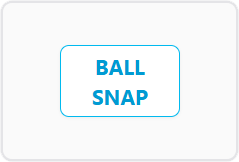
Juggling the play clock and game clock while also managing other scoreboard details like down & distance can be a lot!
The Ball Snap button is a handy shortcut that does the following in one click:
- If the game clock is stopped, it will start it.
- If the play clock is running, it will reset and stop it.
So, instead of watching both clocks and figuring out what to do with each, just click the "Ball Snap" button, and it'll take care of them for you when the ball is snapped.
Down & Distance

In Settings, you chose whether to show "Down & Distance," "Downs Only," or "Neither." This section of the controls will look a bit different based on your choice.
Click the buttons to set the current down and, if you're displaying it, the distance to go. There's a "Goal" option for goalline situations.
- On smaller mobile devices, the interface is slightly different: you'll see a "+" button to advance through the downs.
Look out for these dynamic shortcuts to make things easier:
- No Gain: Perfect for an incomplete pass! Click this, and it will advance the down while keeping the distance the same.
- Quick Set: Instantly set "1st & 10" or "1st & Goal" with a single click.
- Possession Change: If there's a turnover (or a turnover on downs), click this. It will flip the possession indicator and reset the down and distance to "1st & 10" for the new team.
For extra convenience, if you've enabled "Clock Automations" in Settings, changing downs will also smartly update the clocks.
- For example, if your settings are configured to stop the game clock on first downs, moving to "1st & 10" will automatically stop the game clock and start the play clock.
If you're displaying both down and distance, the scoreboard handles updates smoothly while you're figuring out the new distance.
- For instance, imagine it's 1st & 10, and there's a short gain. You can immediately click the "2nd down" button. The scoreboard will show "2nd Down." After you calculate the new distance (say, 7 yards) and enter it, the display will gracefully change from "2nd Down" to "2nd & 7." This gives you a moment to calculate the distance while the scoreboard still accurately shows the current down.
When you click a scoring shortcut button (like "Touchdown" or "Field Goal"), the down & distance display will automatically hide, since it's no longer needed after a score.
Team Configuration
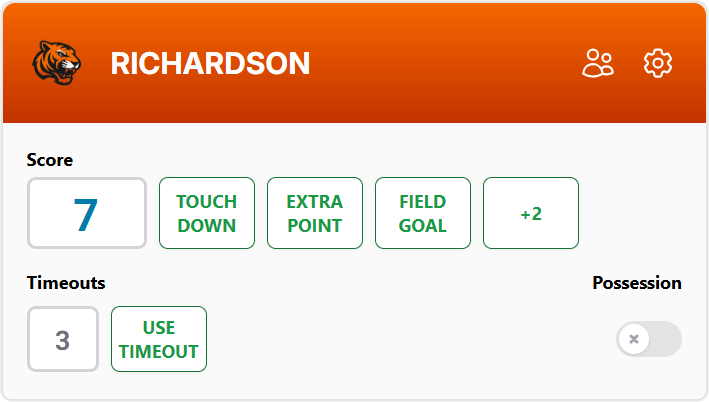
- For details on setting up teams with their colors and logos, please check out our guide on Creating a Team.
- For details on setting up team rosters with player names, numbers, positions, photos, and more, please visit our guide on Creating a Roster.
- If you've set up a roster, you can click the "Players" icon in the team management area. This lets you highlight individual players as on-screen overlays (great for when they score!) or highlight groups like starters, captains, or MVPs during your broadcast.
- To learn more about this cool feature, please see our Player Highlights guide.
Team Details
Score
Set the current team's score here. You can type it in manually or use the shortcut buttons for quick updates (like +6 for a touchdown).
- Using a scoring shortcut button (like "Touchdown" or "Field Goal") will also trigger other helpful actions, such as stopping the game clock, resetting the play clock, and clearing/hiding the down and distance.
- If you spot an error in the score and just need to make a quick correction without affecting the clocks or down & distance, you can safely edit the score directly (rather than using the shortcut buttons) and save it. No other scoreboard elements will change.
Timeouts
Show how many timeouts the team has left. Use the shortcut button when a team calls a timeout to automatically reduce their remaining count. Timeouts will automatically reset at halftime.
Possession
Indicate if this team currently has the ball (is on offense). When you change this for one team, the other team's possession status will automatically update to the opposite.
Period
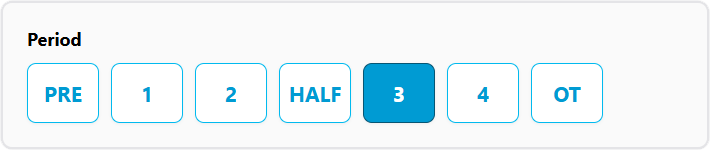
Select the current part of the game – from pre-game, through the quarters, to halftime and overtime.
When you change periods, the scoreboard will intelligently update other elements for you, like the game clock (resetting it for the new period), play clock, down & distance, and timeouts.
During non-play periods (like pre-game and halftime), some controls are temporarily locked. This helps prevent accidental changes and also serves as a friendly reminder to advance to the next period when gameplay starts or resumes.
Penalty Flag
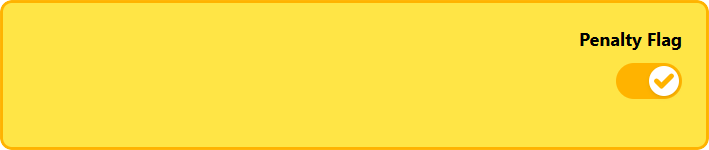
Click this button to show a penalty flag indicator on the scoreboard.
If you've enabled "Clock Automations" in Settings, turning on the penalty flag will also automatically stop the game clock and reset the play clock.
Heads up:
In rare situations where a flag is thrown but the play isn't immediately stopped by a whistle (like some defensive offside penalties where play continues after a flag), you should wait until the whistle blows *before* clicking the penalty flag button. This will prevent the game clock from stopping too early if clock automations are active.
Keyboard Shortcuts

If you've enabled this feature in Settings, you can use your physical keyboard for common actions, which can be much easier and faster. Click the "Shortcuts" icon to show (or hide) a list of the keyboard shortcuts available for the scoreboard.
Share
If you want a volunteer or guest to help control your scoreboard and they don't have their own user account, you can share a special guest link with them (either as a regular link or a QR code they can scan). This will give them permission to control only that specific scoreboard for a limited amount of time that you set.
The person you share with won't need to sign in or provide any personal information. The link will take them directly to the scoreboard controls, ready to operate it.
Remember, each scoreboard must be shared individually. If someone will be operating multiple scoreboards for you, it might be more convenient to set them up as a regular user on your account.
Don't have a ScoreboardMax account yet? Create a free account in seconds.
No credit card required