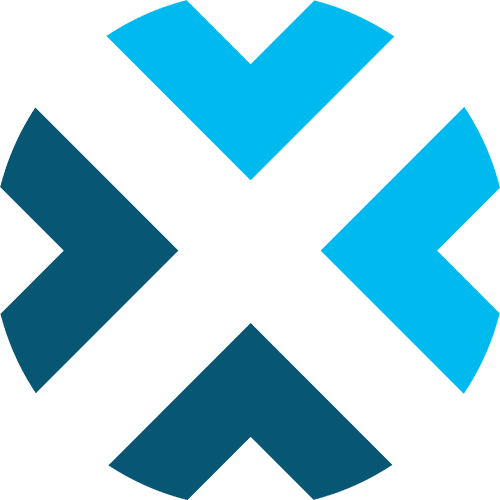Scoreboard Controls for Soccer
A comprehensive guide to using the Soccer scoreboard controls
This guide provides detailed information on how to use the scoreboard controls for soccer. Familiarize yourself with these settings and features to efficiently manage your game broadcasts.
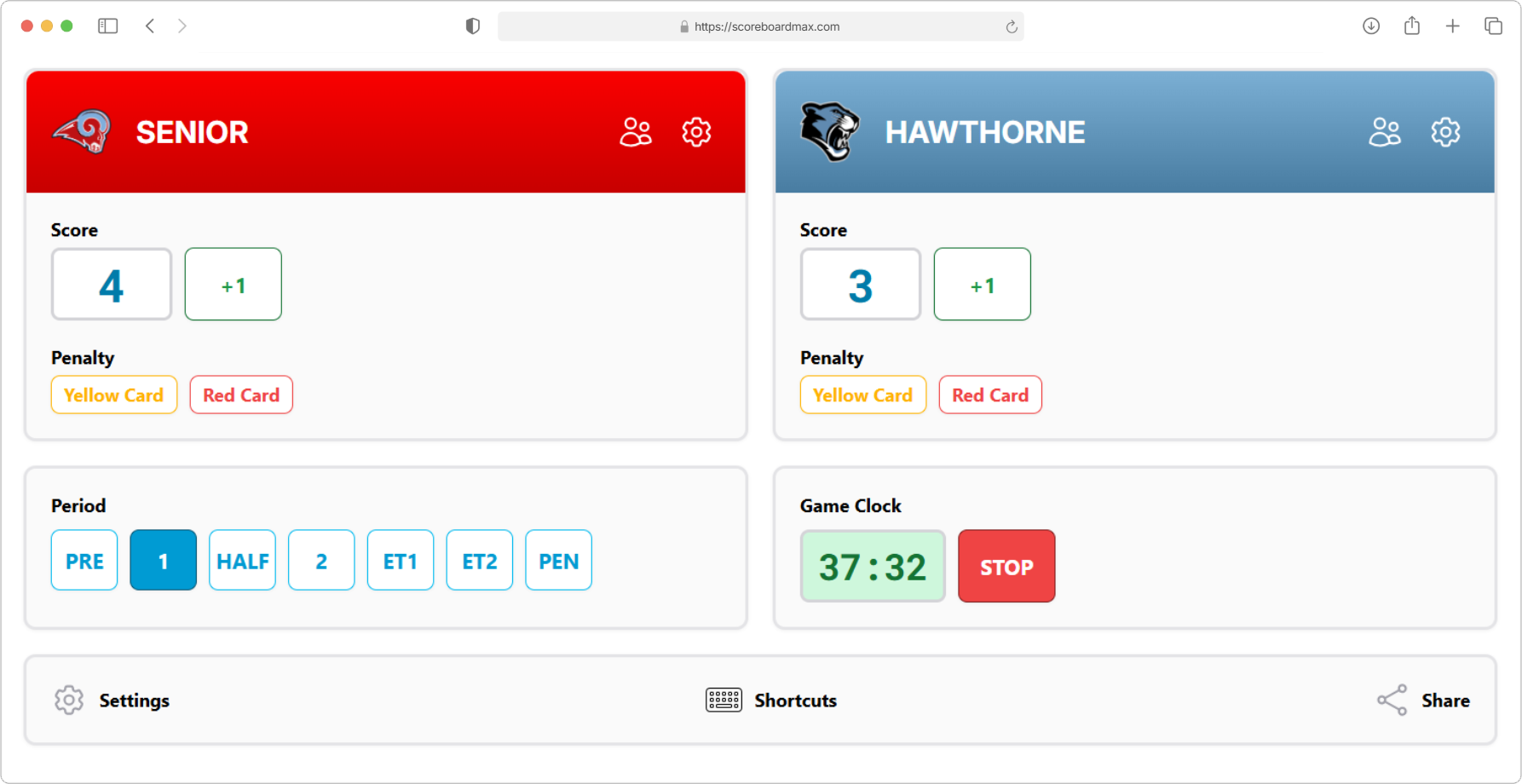
Table of Contents
Don't have a ScoreboardMax account yet? Create a free account in seconds.
No credit card required
Settings
- Game Periods: Choose if your game is played in halves or quarters.
- Period Length: Set the length of each period, in minutes.
- Halftime Length: Set the length of halftime, in minutes.
- Extended Time Length: If the game might go into extra time (also known as overtime) due to a tie, set how long each extra time period will be, in minutes.
- Auto-hide Penalty Card: To avoid accidentally leaving a penalty card displayed on the scoreboard after play resumes, you can set a time (in seconds) for it to automatically disappear. You can always remove the card manually, even with auto-hide enabled. If you want to disable this auto-hide feature, set the value to 0.
- Extended Time Label: Choose how you want to label extra time on the scoreboard: "Extended Time" (ET) or "Overtime" (OT).
- Show Game Clock: Decide if you want the main game clock to appear on the scoreboard.
- Has Stoppage Time: Indicate if your game includes stoppage time (sometimes called injury time) that can be added at the end of a regulation period. If enabled, when the main game clock reaches the period length, it will not automatically stop. Instead, the clock will continue to run, allowing the actual stoppage time to be tracked. The operator will then need to manually stop the clock when the referee signals the true end of the period.
- Clock Ascending: Check this option if you want the clock to count upwards (e.g., from 0:00 up to 45:00) instead of downwards (e.g., from 45:00 down to 0:00).
- Show Account Logo: If you've added a logo for your organization in your account settings, you can choose to display it on the scoreboard.
- Show Sponsors: If you've set up sponsors, you can choose to display their logos on your scoreboard. Sponsor logos will rotate automatically approximately every 30 seconds.
- Limit Visible Sponsors: If you've organized your sponsors into different groups, you can select a specific group to display on this scoreboard. This is handy if you cover different teams or leagues and your sponsors change accordingly.
- Enable Keyboard Shortcuts: If you're using a device with a physical keyboard to control the scoreboard, turn this on to use keyboard shortcuts for common actions (like starting/stopping the clock, adding a goal, or issuing a penalty card). This can make updating the scoreboard much quicker! When enabled, you'll see the available shortcuts at the bottom of the scoreboard controls screen. (Note: Keyboard shortcuts only work when the control window is the active window on your computer.)
Team Configuration
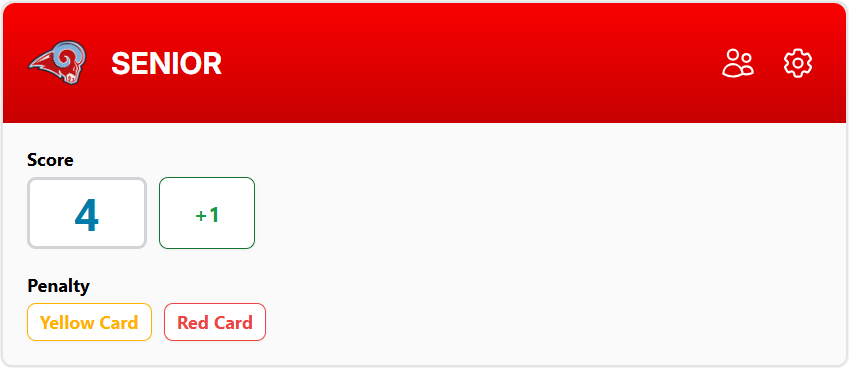
- For details on setting up teams with their colors and logos, please check out our guide on Creating a Team.
- For details on setting up team rosters with player names, numbers, positions, photos, and more, please visit our guide on Creating a Roster.
- If you've set up a roster, you can click the "Players" icon in the team management area. This lets you highlight individual players as on-screen overlays (great for when they score!) or highlight groups like starters, captains, or MVPs during your broadcast.
- To learn more about this cool feature, please see our Player Highlights guide.
Team Details
Score
Set the team's current score here. You can type it in manually or use the shortcut button for quick updates (e.g., +1 for a goal).
Penalty Cards
If a player is issued a penalty card (yellow or red), you can display it on the scoreboard. You can also optionally indicate which player received the card. The card will automatically disappear according to your "Auto-hide Penalty Card" preference in Settings. When you click the penalty card icon, a panel will appear, allowing you to provide additional details before displaying the card.
Period

Indicate the current game period (e.g., 1st Half, 2nd Half, Halftime, Extended Time).
If you select a "Penalty Shootout" period, special shootout controls will appear below this section, where you can record the results.
Game Clock

The game clock is the main timer for the game. It shows the time for the current period, including pre-game and halftime.
If you've set the clock to count upwards (ascending) in Settings, game periods will count up, but pre-game and halftime intervals will still count down.
The game clock will automatically reset to the correct time when you change game periods (e.g., from 1st Half to Halftime, and then to 2nd Half).
If you need to change the game clock manually, just click on the clock display and type in the correct time.
Quick tip for time entry:
You don't need to type the colon! For example, to set the clock to 9:28, just type 928 and save. The colon will appear automatically. For 0:45, just type 45, and the leading 0 and colon will be added for you.
When the clock reaches 0:00 (if counting down) or the period length (if counting up), it will stop automatically.
Shootout
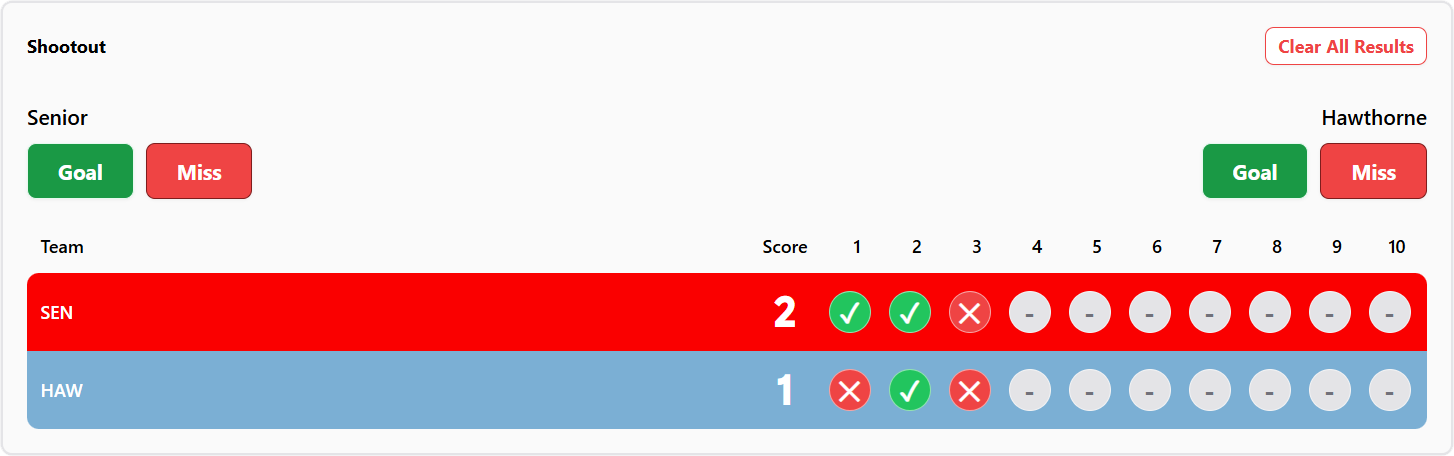
This section appears if you've selected the "Penalty Shootout" period, typically after any extended / overtime periods have concluded without a winner.
For each team, you can mark whether their attempt was a "Goal" or a "Miss" using the respective buttons. The results will be shown on the scoreboard.
If you make an error, you can adjust the result of any attempt by clicking on it. This will cycle through "Goal" (checkmark icon), "Miss" (X icon), and "Not Attempted" (- icon).
When the Shootout section is active, the main game clock is automatically hidden.
Keyboard Shortcuts

If you've enabled this feature in Settings, you can use your physical keyboard for common actions, which can be much easier and faster. Click the "Shortcuts" icon to show (or hide) a list of the keyboard shortcuts available for this scoreboard.
Share
If you want a volunteer or guest to help control your scoreboard and they don't have their own user account, you can share a special guest link with them (either as a regular link or a QR code they can scan). This will give them permission to control only this specific scoreboard for a limited amount of time that you set.
The person you share with won't need to sign in or provide any personal information. The link will take them directly to the scoreboard controls, ready to operate it.
Remember, each scoreboard must be shared individually. If someone will be operating multiple scoreboards for you, it might be more convenient to set them up as a regular user on your account.
Don't have a ScoreboardMax account yet? Create a free account in seconds.
No credit card required