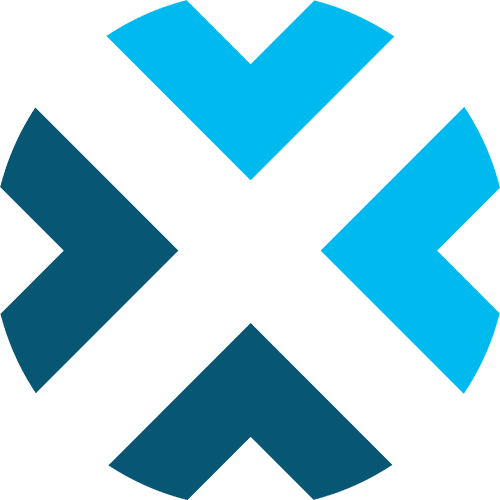Scoreboard Controls for Basketball
A comprehensive guide to using the Basketball scoreboard controls
This guide provides detailed information on how to use the scoreboard controls for basketball. Familiarize yourself with these settings and features to efficiently manage your game broadcasts.
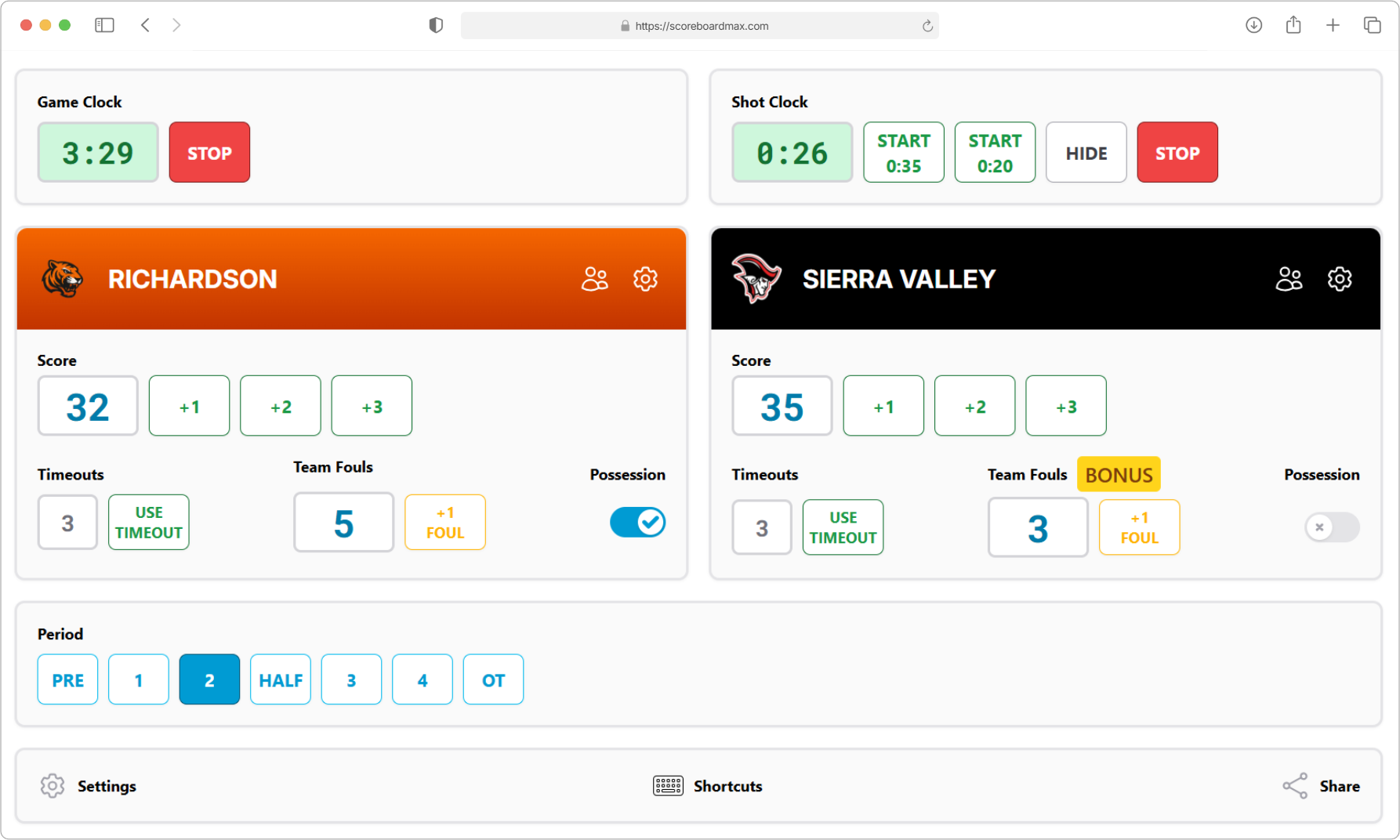
Table of Contents
Don't have a ScoreboardMax account yet? Create a free account in seconds.
No credit card required
Settings
Here’s where you can customize the scoreboard to perfectly match your game's rules and your display preferences:
- Game Periods: Choose if your game is played in quarters or halves.
- Period Length: Specify the duration, in minutes, of each regular period (e.g., 8 minutes for a quarter).
- Halftime Length: Set how long halftime should be, in minutes.
- Shot Clock Length: If your game uses a shot clock, enter its standard duration in seconds (e.g., 24 or 30 seconds).
- Secondary Shot Clock Length: If using a shot clock, this is the shorter time (in seconds) it resets to in certain situations, like after an offensive rebound or some defensive fouls (e.g., 14 seconds).
- Show Game Clock: Choose whether to display the main game clock on the scoreboard.
- Show Shot Clock: Choose whether to display the shot clock.
- Show Shot Clock Only When Low: If the shot clock is displayed, you can choose to make it visible only when the time drops to 10 seconds or less.
- Enable Clock Automations: Highly recommended for easier operation! When enabled, the game and shot clocks can automatically stop or reset based on game events like scores, fouls, and timeouts. For example, the shot clock will reset after a made basket. If you prefer full manual control, you can disable this.
- Show Timeouts: Decide if you want to show the number of timeouts remaining for each team.
- Timeout Allocation: Specify how timeouts are given out – either a total amount per game or a set number per half.
- Total Timeouts: If timeouts are allocated "per game," enter the total number each team gets for the entire game.
- First Half Timeouts, Second Half Timeouts: If timeouts are allocated "per half," indicate how many timeouts teams get for the first half and how many for the second.
- Show Team Fouls: Choose whether to track and display the number of fouls committed by each team.
- Bonus Threshold: Set the number of team fouls after which the opposing team enters the "bonus" (and typically starts shooting free throws on non-shooting fouls).
- Has Double Bonus: Specify if your game rules include a "double bonus" situation (often meaning two free throws for certain fouls).
- Double Bonus Threshold: If "double bonus" is enabled, set the number of team fouls required for the opposing team to reach this status.
- Clock Ascending: If needed, you want the game clock to count up instead of down, you can enable that here.
- Show Account Logo: If you've uploaded a logo for your organization in your account settings, you can choose to display it on the scoreboard.
- Show Sponsors: If you've set up sponsors, you can opt to show their logos on your scoreboard. These logos will automatically rotate, usually around every 30 seconds.
- Limit Visible Sponsors: If you've organized sponsors into groups (e.g., for different leagues or events), you can select a specific group to display on this scoreboard. This is handy if your sponsors vary per game.
- Enable Keyboard Shortcuts: If you're controlling the scoreboard with a device that has a physical keyboard, turning this on lets you use shortcuts for common actions (like starting/stopping the clock, adding points, etc.). This can be a big time-saver! When enabled, you'll see the available shortcuts listed at the bottom of the scoreboard control screen. (Important: Keyboard shortcuts usually only work when the scoreboard control window is the active window on your computer.)
Game Clock
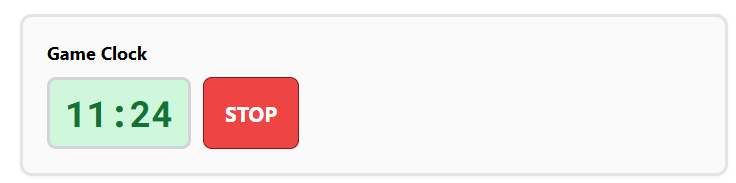
- The game clock is the main timer for the game, showing the time left in the current period. It also counts down pre-game and halftime durations.
- When you switch periods (e.g., from 1st quarter to 2nd quarter, or from halftime to the 3rd quarter), the game clock will automatically reset to the correct starting time for that new period.
- Need to adjust the time manually? Just click or tap on the clock display itself and type in the correct time.
Quick tip for time entry:
You don't need to type the colon! For example, to set the clock to
9:28, just type928. The colon will appear automatically. For0:45(45 seconds), just type45, and the leading0:will be added for you. - When the game clock reaches
0:00, it will stop automatically. - If you've enabled "Clock Automations" in Settings, several automatic behaviors will help keep your clocks accurate:
- The game clock will often stop and start by itself in response to game events you record (like timeouts).
- When you manually start or stop the game clock during active play periods, the shot clock will automatically start and stop along with it to keep both clocks synchronized.
- This automation reduces the need for constant manual clock management during games.
Shot Clock
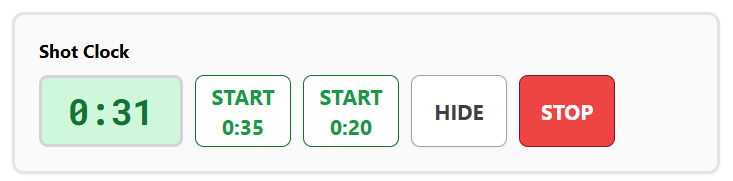
- The shot clock tracks how much time a team has to attempt a shot before a violation occurs.
- You'll find convenient buttons to manage the shot clock:
- Start [Primary Time] / Start [Secondary Time]: These buttons reset the shot clock to its full primary length (e.g., 24 seconds) or the shorter secondary length (e.g., 14 seconds) and immediately start the countdown.
- Set [Primary Time] / Set [Secondary Time]: These buttons set the shot clock to the primary or secondary length without starting it. This is useful if you need to prepare the clock but not run it yet.
- Start / Stop: General buttons to manually start or pause the shot clock.
- Hide: Lets you hide the shot clock from the public display (e.g., between periods or if not in use).
- The primary length (e.g., 30 seconds) is typically used at the beginning of most possessions. The secondary length (e.g., 14 seconds) is used in special situations, like after an offensive rebound or certain defensive fouls that reset the clock to a shorter duration.
- You can also edit the shot clock time directly by clicking or tapping on it and typing in a new value if needed. Just like the Game Clock, you don't need to type colons for time entry.
- If you've enabled "Clock Automations" in Settings, several automatic behaviors will help manage the shot clock:
- The shot clock will reset automatically after a made 2-point or 3-point basket.
- The shot clock will automatically start and stop when you start or stop the game clock during active play periods, keeping both clocks synchronized.
- This automation reduces the need for manual shot clock management during games.
- The shot clock will hide automatically between game periods (like pre-game or halftime), but you can also manually hide it anytime using the "Hide" button.
- If you've chosen "Show Shot Clock Only When Low" in Settings, the shot clock will only appear on the main scoreboard display when the time on it is 10 seconds or less.
Team Configuration
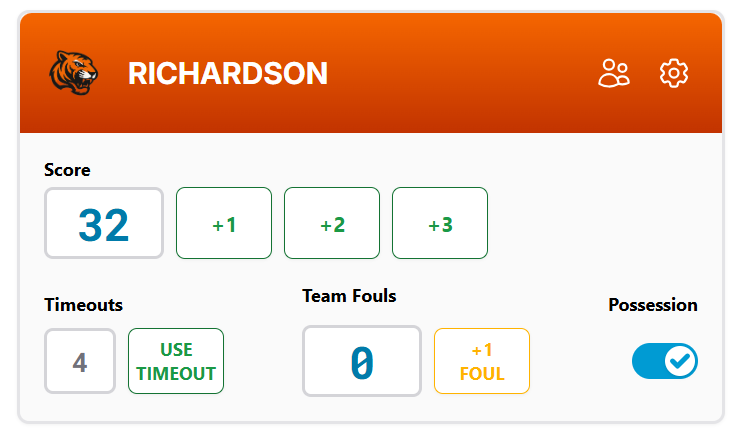
- For details on setting up teams with their names, colors, and logos, please check out our guide on Creating a Team.
- For details on setting up team rosters with player names, numbers, positions, photos, and more, please visit our guide on Creating a Roster.
- If you've set up a roster, you might see a "Players" icon or similar options in your main team management area (this is usually outside of these live scoreboard controls). This can let you highlight individual players as on-screen overlays during your broadcast – great for when they score or make a big play!
- To learn more about this cool feature, please see our Player Highlights guide.
Team Details
On the control panel for each team, you can manage:
- Score:
- Quickly update a team's score using the +1, +2, or +3 buttons.
- If "Clock Automations" are enabled and a shot clock is in use, clicking the +2 or +3 buttons will also automatically reset the shot clock.
- You can also edit the score directly by clicking or tapping on it. Note that a direct score edit does not automatically reset the shot clock.
- Timeouts:
- This shows how many timeouts the team has left.
- Click the "Use Timeout" button when a team calls one, and their remaining count will decrease.
- Timeouts will automatically adjust or reset when you change game periods, based on your "Timeout Allocation" settings.
- Team Fouls:
- Use the "+1 Foul" button to add a team foul.
- The scoreboard will also indicate when a team is in the 'Bonus' or 'Bonus+' (Double Bonus) situation, based on the foul count and your settings for "Bonus Threshold" and "Double Bonus Threshold."
- Bonus Status:
- Displayed if a team is in bonus or double bonus based on the other team's fouls.
- Possession:
- A Possession indicator (often an arrow, labeled
POSSon the display) can be switched to show which team has the next possession. This is used to indicate possession at the start of new periods, or jump balls.
- A Possession indicator (often an arrow, labeled
Period
- Select the current stage of the game here – from Pre-Game, through the 1st, 2nd, 3rd, and 4th quarters (or 1st and 2nd Halves), to Halftime, and any Overtime (OT) periods.
- When you change periods, the scoreboard intelligently updates other elements for you. For example, the game clock will reset to the correct time for the new period, and timeouts might refresh based on your settings. The shot clock may also hide or show as appropriate.
- During non-play periods (like Pre-Game and Halftime), some controls might be temporarily locked or inactive. This helps prevent accidental changes and also serves as a friendly reminder to advance to the next active game period when play is ready to start or resume.
Keyboard Shortcuts

- If you've turned on "Enable Keyboard Shortcuts" in Settings, you can use your physical keyboard for many common actions. This can be a real time-saver!
- Click the "Shortcuts" icon (it often looks like a keyboard ⌨️) in the control panel to view or hide a handy list of available keyboard shortcuts for controlling this basketball scoreboard.
Share
- Need a helper? If you want a volunteer or guest to assist with controlling the scoreboard and they don't have their own user account, you can share a special guest link.
- You can provide this as a regular web link or a QR code they can scan with their device.
- This link grants them permission to control only this specific scoreboard for a limited time that you define.
- The person you share with won't need to sign in or provide any personal information; the link takes them directly to the scoreboard controls.
- Remember, each scoreboard must be shared individually. If someone will be operating multiple scoreboards for you regularly, setting them up as a standard user on your account might be more convenient.
Don't have a ScoreboardMax account yet? Create a free account in seconds.
No credit card required