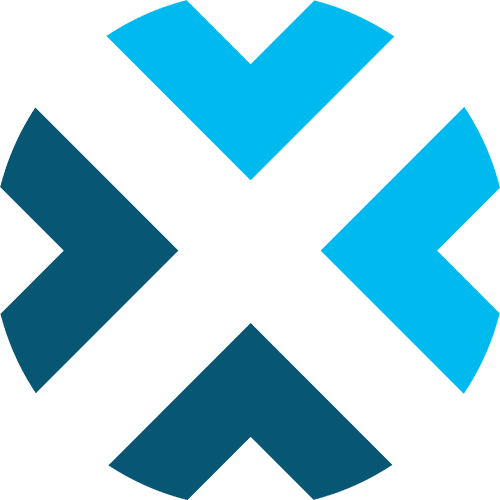Scoreboard Controls for Baseball
A comprehensive guide to using the Baseball scoreboard controls
This guide provides detailed information on how to use the scoreboard controls for baseball. Familiarize yourself with these settings and features to efficiently manage your game broadcasts.
Looking for softball? Our scoreboard is designed to work for both baseball and softball.
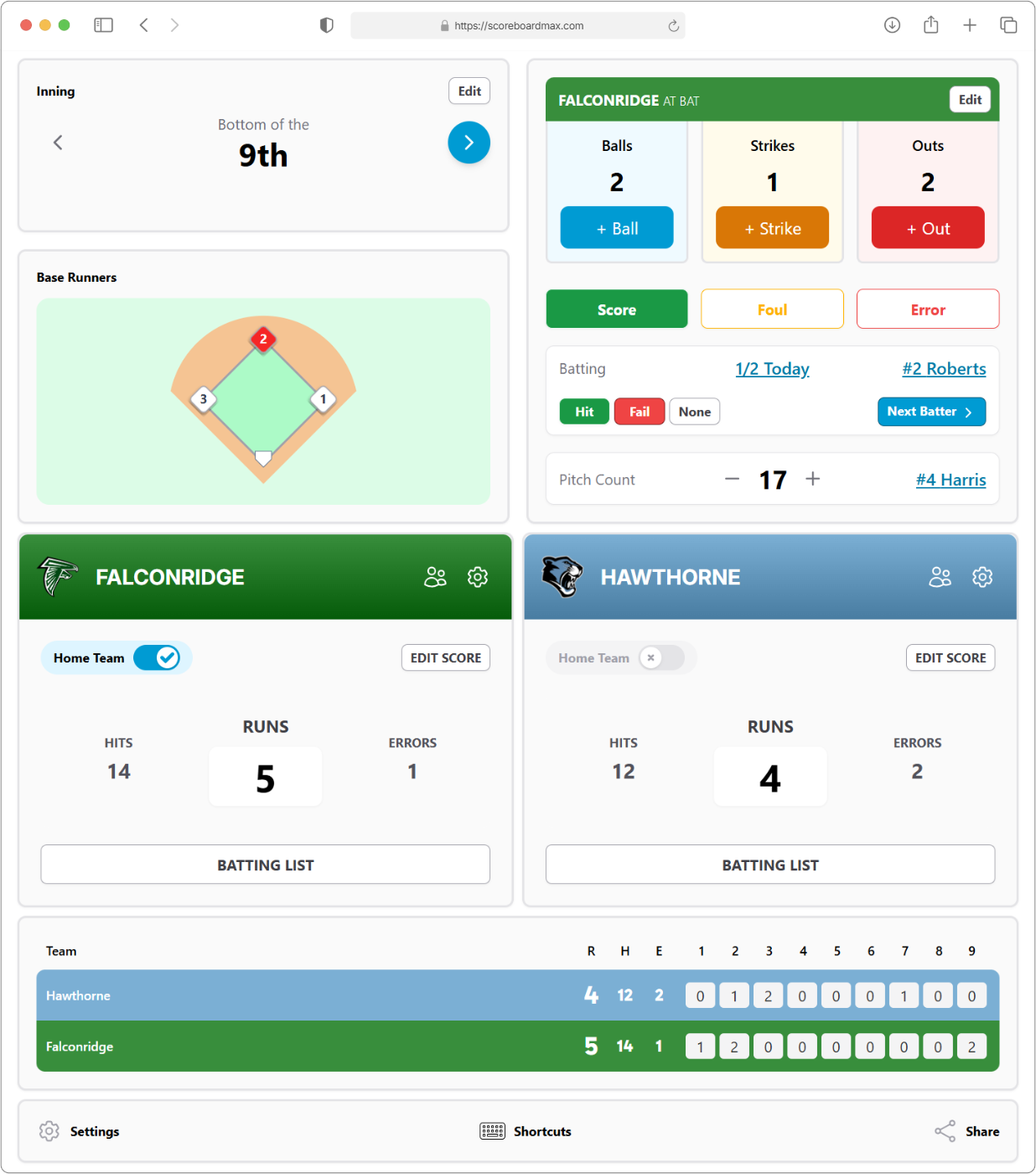
Table of Contents
Don't have a ScoreboardMax account yet? Create a free account in seconds.
No credit card required
Settings
Here's where you can customize what information appears on your baseball scoreboard and how it behaves:
- Show Ball/Strike Count: Choose whether to display the current ball and strike count for the batter.
- Show Base Runners: Select this if you want to show which bases are occupied by runners.
- Show Line Score: Decide if you'd like to display the inning-by-inning score breakdown. If enabled, this will display on the scoreboard during the middle or end of innings.
- Show Batting Average: Turn this on to track and show individual batter statistics (like "1/2") when they are at bat. Enabling this also allows you to track fielding errors. You can find more details in the Game Play section.
- Show Pitch Count: Opt to track and display the current pitch count for each pitcher.
- Show Pitch Clock: If your game uses a pitch clock, enable this to show it on the scoreboard.
- Pitch Clock Length: If you've enabled the pitch clock, enter how long each countdown should be (e.g., 20 seconds).
- Show Pitch Clock Only When Low: A handy option if the pitch clock is enabled! If you select this, the clock will only become visible on the scoreboard when it drops to 8 seconds or less.
- Show Account Logo: If you've added a logo for your organization in your main account settings, you can choose to display it on this scoreboard.
- Show Sponsors: If you've set up sponsors, their logos can be displayed on your scoreboard. They'll rotate automatically about every 30 seconds.
- Limit Visible Sponsors: If you have different groups of sponsors (e.g., for different leagues or events), you can select a specific group to display on this scoreboard.
- Enable Keyboard Shortcuts: Using a device with a physical keyboard? Turn this on to use shortcuts for common actions like starting/stopping the clock, adding strikes, balls or recording an out. It can make updating the scoreboard much faster! When enabled, you'll see available shortcuts at the bottom of the scoreboard controls. (Note: Keyboard shortcuts only work when the control window is the active one on your device.)
Inning
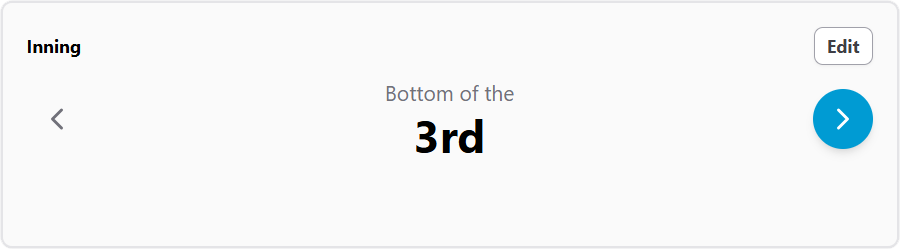
This section helps you keep track of the game's progress:
- Current Inning and Segment: Shows the current inning number (e.g., 3rd) and whether it's the "Top" (away team batting) or "Bottom" (home team batting) of the inning.
- Progressing the Inning: For convenience, you can advance the game through inning segments using the blue
>arrow. The progression is: Top → Middle → Bottom → End.- The "Middle" and "End" segments are useful pauses. They give you a moment to set up the next pitcher and batter before they appear on the scoreboard.
- If "Show Line Score" is enabled in Settings, the line score will be displayed on the scoreboard during these "Middle" and "End" segments. You might want to leave the game in these states a bit longer so viewers can see the inning-by-inning scores as teams change over.
- Manual Inning Adjustments: If you need to jump to a specific inning or correct a mistake, click the "Edit" button. This lets you directly set the inning number and segment (Top, Middle, Bottom, End).
- Availability of Controls: During "Middle" or "End" inning segments, some controls (like balls, strikes, outs) will be temporarily unavailable for editing, as they don't apply between active play.
- Automatic Resets: When you move from one inning segment to the next (e.g., from "Top" to "Middle," or "End" of an inning to the "Top" of the next), game data like balls, strikes, outs, and base runners will automatically reset to prepare for the upcoming play.
Pitch Clock

If your league uses a pitch clock, here’s how to manage it:
- The pitch clock helps keep the game moving by timing the period between pitches.
- Controls:
- Set [time]: This displays the current pitch clock length (e.g., "Set 0:20"). Click on the time itself if you need to manually change the current time remaining on the clock.
Quick tip for time entry:
You don't need to type the colon! For example, to set the clock to 15 seconds, just type
15and save. For 8 seconds, type8. - Start: Press this button to begin or resume the pitch clock countdown.
- Hide: This removes the pitch clock from the scoreboard. It will remain hidden until it is reset.
- Set [time]: This displays the current pitch clock length (e.g., "Set 0:20"). Click on the time itself if you need to manually change the current time remaining on the clock.
- Automatic Resets: The pitch clock will automatically reset (to its full length) and stop when you record a ball, strike, foul, or when an at-bat is resolved (using the Hit, Fail, or None buttons).
- Setting Clock Length: You can set the default duration for the pitch clock in the Settings section ("Pitch Clock Length").
- End of Countdown: When the pitch clock reaches 0:00, it will stop automatically.
Game Play
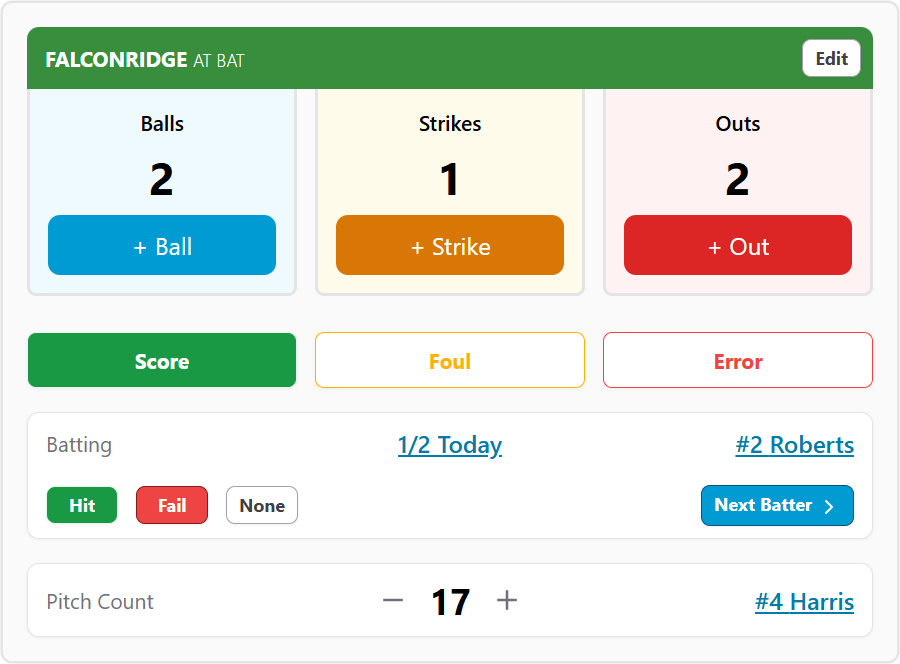
This is your main hub for entering live game action:
- The top of this section will indicate which team is currently "AT BAT".
- Balls / Strikes / Outs:
- Quickly add to the count by clicking the
+ Ball,+ Strike, or+ Outbuttons. - If you make a mistake, click the "Edit" button in the upper right of this B/S/O area to manually set the correct values.
- Automatic Pitch Count: When you record a ball or a strike, the pitcher's pitch count will automatically go up by one (if "Show Pitch Count" is enabled in Settings).
- Walks: If you click
+ Ballfor a fourth ball, a walk occurs. If "Show Base Runners" is enabled, a runner will automatically be placed on first base, and any existing runners will advance if forced. The next batter in the batting list will also be automatically selected. - Strikeouts: If you click
+ Strikefor a third strike, an out is automatically recorded. If this strikeout is the third out of the inning, the game will automatically advance to the next inning segment (e.g., "Top" to "Middle"), and relevant data (balls, strikes, etc.) will reset. The batter's average will also be updated with the unsuccessful at-bat. The next batter will also be selected.
- Quickly add to the count by clicking the
- Immediate Actions (Score / Foul / Error):
- Score: Click this to add a run to the team currently at bat.
- Foul: Records a foul ball. This will:
- Add a strike to the batter (unless they already have two strikes).
- Increment the pitcher's pitch count.
- Error: Click this to add an error to the fielding team's total. This button is available if "Show Batting Average" is enabled in Settings.
- Example: If a batter reaches base safely because of a fielding error, you would typically record the at-bat result as "Fail" (see Batting section below) AND also click this "Error" button to tally the defensive error.
- Batting: This section focuses on the current batter and the outcome of their at-bat. This requires a Batting List to be set up for the team.
- Current Batter: Displays the player currently at bat (e.g., "#12 Smith").
- To change the current batter manually, click on their name/details or the "Select Batter" button.
- Batting Results (Hit / Fail / None): Use these buttons to record the outcome of the at-bat. These results affect batting averages if "Show Batting Average" is enabled. Recording a result here will also generally increment the pitcher's pitch count by one (for the pitch that resolved the at-bat).
- Hit: The batter is credited with a base hit (e.g., single, double). This counts as an official at-bat and improves their batting average.
- Fail: The batter is out (e.g., strikeout, ground out, fly out), or an error or fielder's choice allowed the batter on base. This counts as an official at-bat and lowers their batting average.
- None: The batter's plate appearance concludes, and it's not counted as an official at-bat for batting average purposes. This includes outcomes like a walk, hit-by-pitch, or a sacrifice.
- Next Batter: Click this button to advance to the next player in the batting order. This often happens automatically after walks, strikeouts, or when you record a Hit/Fail/None.
- Editing Batter's Stats: If you need to correct a previously entered at-bat for the current batter, click on their "Today" statistics (e.g., "1/2 Today"). This will open an editor where you can see a list of their at-bats in the current game and make changes or remove entries. You can also add a past at-bat using the "+ Add At-Bat" button in this editor.
- Current Batter: Displays the player currently at bat (e.g., "#12 Smith").
- Pitch Count & Pitcher:
- Current Pitcher: Displays the current pitcher for the fielding team (e.g., "#25 Jones"). Click "Select Pitcher" to choose or change the active pitcher from the team's roster.
- Pitch Count Display: Shows the total pitches thrown by the currently selected pitcher.
- Automatic Increments: The pitch count automatically increases with each recorded ball, strike, and foul ball. It also updates appropriately when an at-bat concludes with a "Hit," "Fail," or "None" to ensure accuracy.
- Manual Adjustment: You can manually adjust the pitch count using the
+and-buttons next to the displayed count.
Base Runners
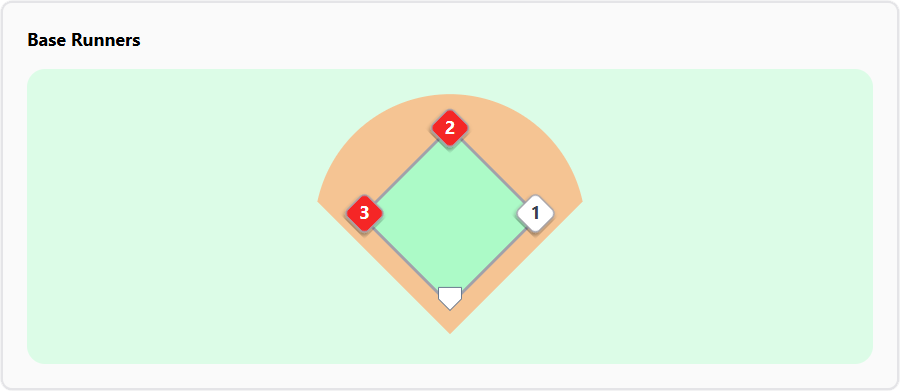
- If "Show Base Runners" is enabled in Settings, this section allows you to indicate which bases are currently occupied.
- Simply click on
1,2, or3to toggle whether a runner is on first, second, or third base, respectively. - The system will automatically advance runners on walks, but you can always adjust them manually here.
Team Configuration
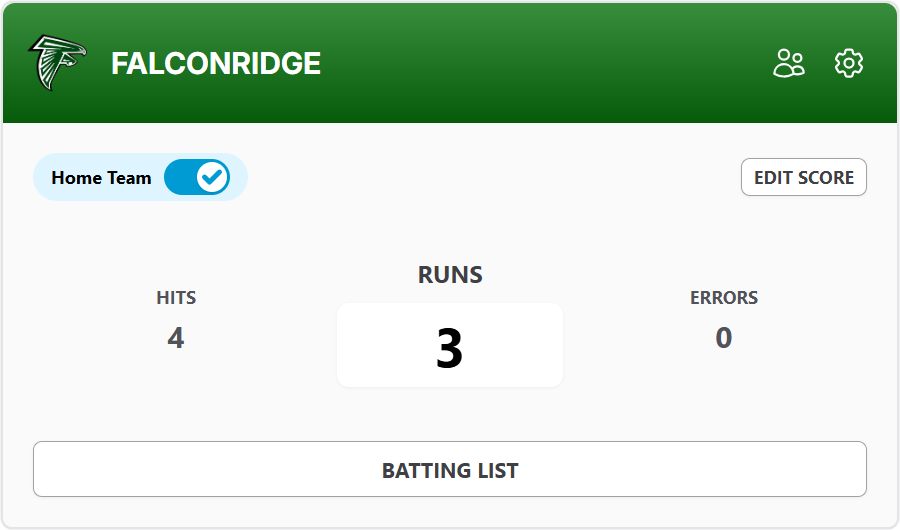
- For details on setting up teams with their colors and logos, please check out our guide on Creating a Team.
- For details on setting up team rosters with player names, numbers, positions, photos, and more, please visit our guide on Creating a Roster.
- If you've set up a roster, you can click the "Players" icon in the team management area. This lets you highlight individual players as on-screen overlays (great for when they score!) or highlight groups like starters, captains, or MVPs during your broadcast.
- To learn more about this cool feature, please see our Player Highlights guide.
Team Details
This section is where you manage specifics for each team in the current game.
Home Team Designation
Indicate which team is the Home team. This affects who bats in the top or bottom of an inning. When you set one team as Home, the other will automatically be designated as Away.
Score Editing (Runs, Hits, Errors)
- Click the "Edit Score" button for a team to manually change their total Runs, Hits, and Errors.
- Hits and Errors totals are only tracked and displayed if "Show Batting Average" is enabled in Settings.
- Within the "Edit Score" panel, you can also adjust scores for individual innings if needed.
Batting List
- Click the "Batting List" button to set up or modify the batting order for that team.
- Roster Required: A batting list requires that you first add a Roster to the team (see Creating a Roster). If no roster is assigned, a message will guide you to the scoreboard settings for the team (gear icon) to add one.
- Arranging Players: Once players are loaded from the roster, you can drag and drop them to set the desired batting order.
- Add/Remove: Add players from the available roster list to the batting order. Remove players if needed. Use the "Add All" button as a quick way to include everyone from the roster, then rearrange.
- Remember to "Save List" after making changes.
Line Score
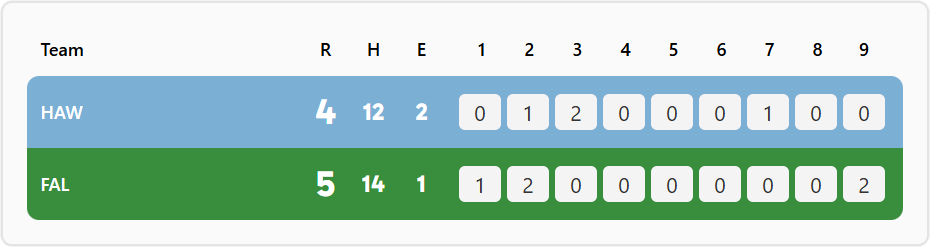
- The Line Score provides an inning-by-inning summary of runs for each team. It will also show total Hits and Errors if "Show Batting Average" is enabled in Settings.
- On-Screen Display: If "Show Line Score" is enabled in Settings, this detailed breakdown will appear on the main scoreboard display during the "Middle" and "End" of innings (between the top and bottom segments).
- Editing Line Score Data: If you need to correct the runs scored in a specific inning, go to the Team Details section for the respective team, click "Edit Score," and you'll be able to adjust inning-by-inning run totals.
Keyboard Shortcuts

- If you've turned on "Enable Keyboard Shortcuts" in Settings, you can use your physical keyboard for many common actions. This can be a real time-saver!
- Click the "Shortcuts" icon (often a keyboard symbol) in the control panel to show (or hide) a list of the available keyboard shortcuts for this baseball scoreboard.
Share
Need a helper? If you want a volunteer or guest to assist with controlling the scoreboard and they don't have their own user account, you can share a special guest link.
You can provide this as a regular web link or a QR code they can scan with their device.
This link grants them permission to control only this specific scoreboard for a limited time that you define.
The person you share with won't need to sign in or provide any personal information; the link takes them directly to the scoreboard controls.
Remember, each scoreboard must be shared individually. If someone will be operating multiple scoreboards for you regularly, setting them up as a standard user on your account might be more convenient.
Don't have a ScoreboardMax account yet? Create a free account in seconds.
No credit card required